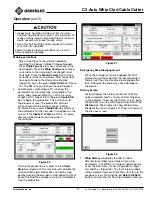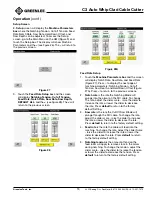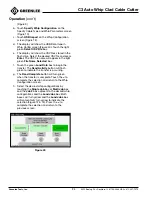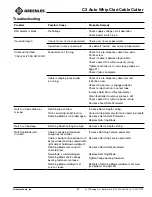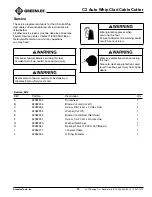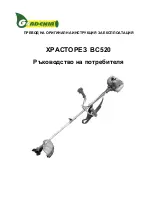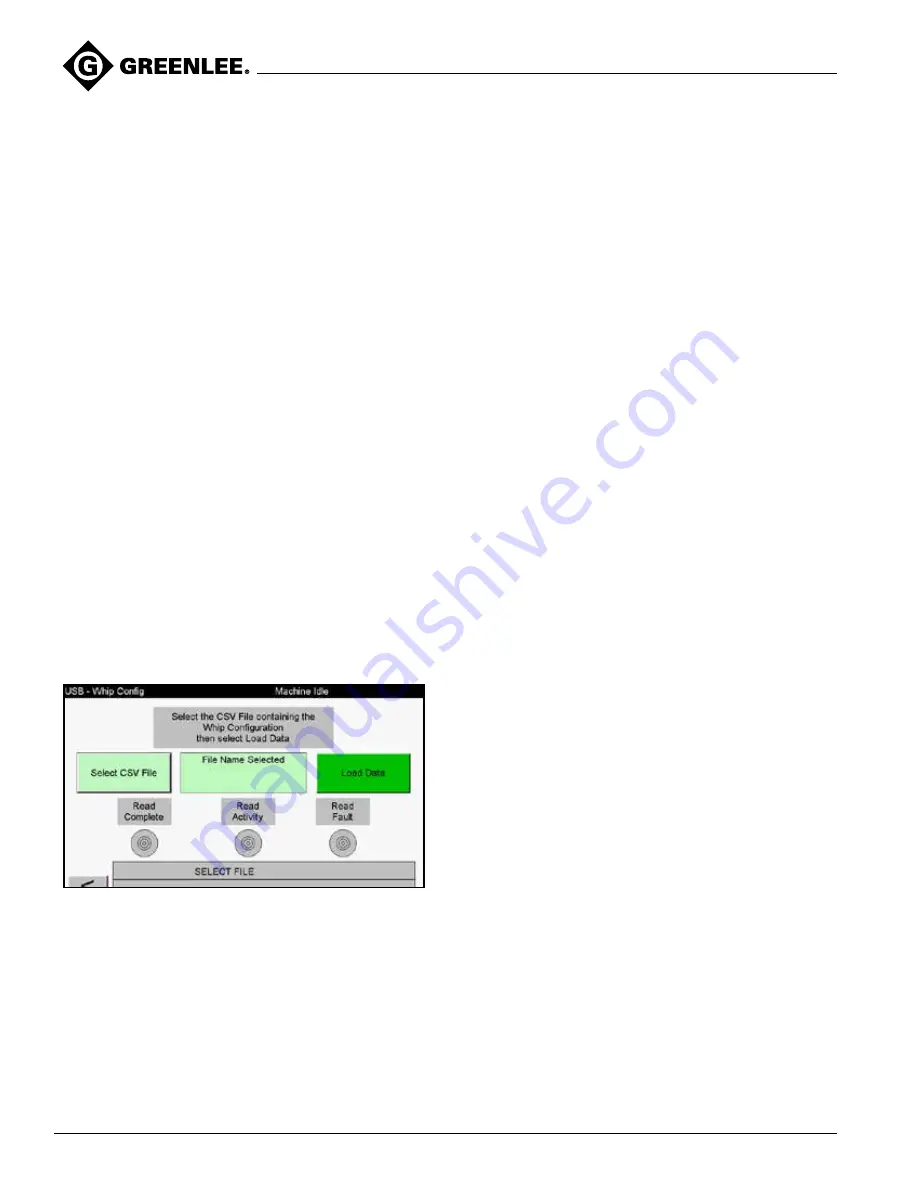
C3 Auto Whip Clad Cable Cutter
Greenlee Tools, Inc.
4455 Boeing Dr. • Rockford, IL 61109-2988 USA • 815-397-7070
24
Operation
(con’t)
(Figure 9)
b. Touch
Specify Whip Configuration
on the
Specify Cable Type and Whip Parameters screen
(Figure 10).
c. Touch
USB Import
on the Whip Configuration
screen (Figure 12).
d. The display will show the USB Data Import –
Whip Config screen (Figure 40). Touch the light
green
Select CSV File
box.
e. The display will show the CSV files stored in the
flash drive. Select the desired CSV file and press
Enter
. The CSV file name will appear in the light
green
File Name Selected
box.
f. Touch the green
Load Data
box to begin the
transfer. The
Read Activity
button will flash
green to indicate the transfer is occurring.
g. The
Read Complete
button will turn green
when the transfer is complete. Touch the
<
to
complete the selection and return to the Whip
Configuration screen.
h. Select the desired whip configurations by
touching the
Single Job
box or
Multi Job
box
and the
Job #
box adjacent to the desired whip
configurations and the
Load Jobs
box. Both
boxes will turn yellow and the
Load Jobs
box
will momentarily turn yellow to indicate the
selection (Figure 12 & 13). Press the
<
to
complete the selection and return to the
previous screen.
Figure 40