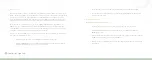20
Connected Lighting
Multi-socket Light Fixtures
When installing light bulbs or setting up lighting groups, you should consider how you want multi-socket light
fixtures to behave. Since power to the light has to remain on (so that you can access the light bulb from your
smart device or remote control) you would use either all network light bulbs in a multi-socket light fixture or no
network light bulbs at all.
When setting up your lighting through your smart device (which you will do in the Smart Device Application
chapter), you will see that you can set up a “virtual” light fixture. This means that you can set up any grouping of
light bulbs to operate (turn on and off together) as one multi-socket light fixture. Typically you will only use this
feature to set up an actual multi-socket light fixture. However, you could also use it in cases where you have
multiple lights that you want to behave as a multi-socket light fixture (for example, if you have two separate desk
lamps that you want to operate together).
Network Range
Network Setup
- For the Gateway and network light bulbs to communicate with one another, they should be
placed within 100 feet (30 meters) of one another. For example, the Gateway should be within 100 feet (30
meters) of the nearest network light bulb, and a second light bulb should be within 100 feet (30 meters) of the
Gateway or within 100 feet (30 meters) of another light bulb connected to the network.
Accessing Your Network
- If you are using a smart device or Web browser to manage your network lighting,
then your network range is virtually unlimited since you can access your lights through your mobile data or
Internet connection. As long as your Gateway is connected to the Internet through a router, you can access
your lighting network through your smart device or Web browser from a remote location.
For most of the time, you will likely access your lighting through your smart device when you are at home, in
which case your smart device connects through your home network instead of the Internet. In this case, the
range for your smart device is limited by the range of your wireless router.
Manually Powering Light Bulbs On & Off
Wireless light bulbs are powered through light fixtures the same way standard light bulbs are. However, you
must leave the light fixtures in the on position so that power is available when using your smart device or remote
control to turn the wireless light bulbs on and off. If power is removed from a light bulb, whether from power
failure or from manually turning off the light fixture, the light bulb will turn off. When power is restored, all network
light bulbs affected by the power failure, regardless of whether they were previously on or off, will automatically
turn on at full brightness. The affected light bulbs will maintain their previous network settings so that you do not
have to reassign names and rooms or reprogram Smart Controls. If a light bulb has been powered off, the user
interface will indicate this by displaying the device or fixture as offline.
Controlling Lights Without Your Smart Device or Remote Control
If your smart device or remote control is not available and you want to turn on a network light bulb, you can
manually turn off the light fixture and then turn it back on.
Summary of Contents for GL30000
Page 1: ...Connected Lighting...