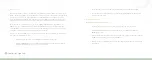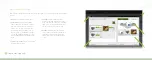26
Connected Lighting
Step 3: Download and Install the Smart Device Application
The smart device application installs like other applications you may already
have. Simply scan the following code using your smart device.
Alternatively, at the application download site for your device, search for
GreenWave Lighting
. When you find the application, simply download and
install it. Refer to the Smart Device Application chapter for more information
about the application’s basic user interface.
Startup and Login
Make sure your smart device is connected to and in range of your wireless router, and then start the application
on your smart device. When the application starts, it automatically searches for your Gateway through your
wireless router. If the application finds a Gateway on your local network, it automatically connects to the
associated lighting network.
Note: For future connections, if your smart device does not find a local Gateway, it will try to access your
Gateway remotely via the Internet or mobile data connection. For your smart device to connect remotely to
your Gateway you must already have created an online account (explained next) and your Gateway must be
connected to the Internet (for example, through your router).
Account Setup
Most of the time, you will probably access your lighting network when you are at home and connected to
your home network. However, if you want to have access to your lighting kit remotely through the Internet or a
mobile data connection, you must first set up an online account. This account will provide authentication for you
when you access your lighting kit remotely. You must remain connected locally to your lighting network when
you create your account.
To set up your account:
1. Tap the
Settings
menu at the bottom of the page.
2. When the
Settings
page opens, tap
Setup Remote Access
.
3. When the
Account Setup
page opens, type your email address and password (you must enter your
password twice to confirm it).
4. Tap
Save
.
5. A message opens when your account is created successfully. Tap
Ok
to close the message. If an
error should occur, a message opens to guide you through correcting the issue.
Summary of Contents for GL30000
Page 1: ...Connected Lighting...