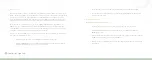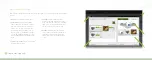34
Connected Lighting
For example, if you are at a friend’s home and they have a similar lighting kit set up, your smart device
application will connect to their lighting Gateway if you are connected to their local network through their
wireless router (which means your friend would have given you access to log in to their home network). To
access your own network remotely, you would have to log out of the application and then log in again using
your online account information.
My Lights
You can control your lighting network from your smart device by accessing the
My Lights
page. This page
shows all of your light bulbs and fixtures available on your lighting network, sorted by rooms and room colors.
Light bulb dimmer -
Drag
left to dim or drag right to
brighten light bulb.
Bulb/fixture control -
Tap
to turn light bulb/fixture
on or off. Light turns on to
the most recent dimmer
setting. Swipe screen up
and down to access all
light bulbs/fixtures if the
room contains more than
can fit on one page.
Room and room color -
Swipe
screen left or right to navigate rooms.
Room Dimmer -
Tap to dim or
brighten all lights in room.
Room on/off -
Tap corresponding
button to turn on or off all lights in
the room.
My Lights menu -
Tap to access
this page.
Smart Controls
Smart Controls allow you to set up user-defined schedules and other controls for automatically turning your
lighting on or off. For example, you can set up a Smart Control schedule that automatically turns on selected
lights at sunset and then turns them back off at midnight. Smart Controls can control one or more light bulbs,
light fixtures, or entire rooms. Keep in mind that activating a Smart Control is a different action than turning on
lights. A Smart Control could be set up to turn lights on, turn lights off, or a combination of both. Activating a
Smart Control simply takes whatever action that Smart Control is set up to perform. You can activate, create,
and edit Smart Controls on the
Smart Control
page. This page includes default Smart Controls as well as your
own custom Smart Controls.
Smart Control list -
Tap to
activate the corresponding
Smart Control.
Create Smart Control -
Tap
to start wizard to create your
own custom Smart Control.
Smart Control menu -
Tap to
access this page.
Default Smart Controls - Home,
Away,
and
Night
are default
Smart Controls that come
preconfigured.
Custom Smart Controls -
Swipe
the arrow to edit the settings
of a custom Smart Control or
to access the delete feature
to remove the custom Smart
Control.
Summary of Contents for GL30000
Page 1: ...Connected Lighting...