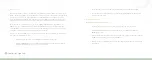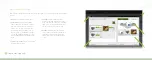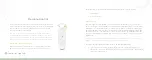38
Connected Lighting
6. For the selected rooms, tap the option to turn lights on or off. For selected lights and fixtures, drag
the slider control to set dimmer level when light turns on. Tap
Next
when you are ready to continue.
7. If you are creating a
schedule
Smart Control:
a. Optionally, tap the
ON/OFF, ON
, or
OFF
options to limit the view to only those settings (for
example, if you only want to schedule the lights to turn both on and off, then tap the
ON
option).
b.
Tap
Turn On
to set the time of day for activating the Smart Control. Remember, activating
the Smart Control is not the same as turning lights on. Activating the Smart Control means
that the Smart Control will take the action you set in step 6 at the time you schedule. After
you tap
Turn On
, you must set the time of day you want to activate the Smart Control. You
have two options for setting this time:
•
Sunrise/Sunset
activates the Smart Control at sunrise or sunset (whichever you
select). By using this option the actual activation time will automatically change as
the time of sunrise and sunset changes throughout the year.
•
Set Time
activates the Smart Control at the exact time of day you specify.
c.
Tap
Turn Off
to set the time of day for deactivating the Smart Control. Remember,
deactivating the Smart Control is not the same as turning lights off. Activating the Smart
Control means that the Smart Control will reverse the action you set in step 6 at the time
you schedule. After you tap
Turn Off
, you must set the time of day you want to deactivate
the Smart Control. You have two options for setting this time:
•
Sunrise/Sunset
activates the Smart Control at sunrise or sunset (whichever you
select). By using this option the actual activation time will automatically change as
the time of sunrise and sunset changes throughout the year.
•
Set Time
activates the Smart Control at the exact time of day you specify.
d.
Tap
Days of Week
to select the days you want the Smart Control to run (at the activation/
deactivation times specified above).
e. After the days and times are set, tap
Next
.
8. Confirm your selections. Tap an item if you want to change it. Tap
Confirm
to save the Smart
Control.
Settings
The
Settings
page allows you to edit lights, create fixtures, manage rooms, and add new light bulbs.
Summary of Contents for GL30000
Page 1: ...Connected Lighting...