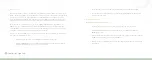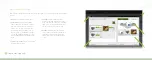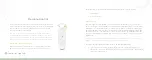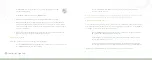44
Connected Lighting
Unselected Lighting
Group -
The light bulb
does not belong to a
lighting group if the
number is not shaded.
Selected Lighting Group -
The
light bulb belongs to a lighting
group if the number is shaded. The
number corresponds to the group
number on your remote control.
5. Press the sync button on the Gateway once to enable the connection.
The activity indicator begins to display a clockwise rotating pattern.
6. When the light bulbs are connected to your Gateway, they turn on to full brightness. Press the sync
button on the Gateway again to stop the network search process (otherwise the Gateway will stop
the search process automatically in five minutes after finding the most recent light bulb).
7. If a light fixture has a dimmer control (not recommended), set the dimmer level to full brightness.
8. Leave the light fixture switches
ON
so that power is available to the light bulbs.
9. In your application, tap the
Settings
menu at the
bottom of the page.
10. When the
Settings
page opens, tap
Add New Lights
.
11. Your smart device begins searching for light bulbs that
are not already set up on your network. When a light
bulb is identified, it begins to dim and fade. It may
take several moments until your smart device finishes
searching for new light bulbs. When it has finished, it
confirms that it has detected new light bulbs.
Adding Light Bulbs to
Your Network
When you first set up your lighting network, the application walks you through setting up all of the light bulbs
in your kit. If you add a new light bulb to your network, you must connect to and set up that light bulb. When
you perform this procedure to add new light bulbs, be sure you can access your Gateway since it is part of the
installation process. The following procedure allows you to add one or more light bulbs:
1. Turn power
OFF
to the light fixtures where you will be installing the new network light bulbs.
2. Remove any existing standard light bulbs from the light fixtures.
3. Install the new network light bulb into the light fixtures as you would any standard light bulb.
4. Turn power on to the light fixtures. The light bulbs will brighten and dim while attempting to connect
wirelessly to your Gateway.
Summary of Contents for GL30000
Page 1: ...Connected Lighting...