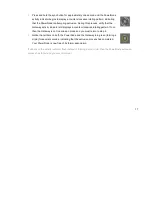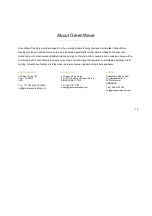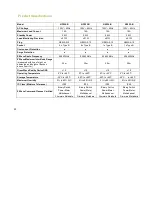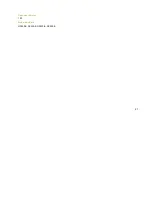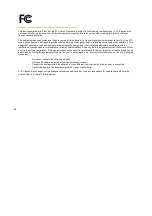14
Common Z
The GreenWave Reality PowerNodes communicate wirelessly with the Gateway by use of Z
networking, which is a robust connection technology designed for home automation with security and privacy in
mind. The more Z-Wave compatible devices installed in your home, the better coverage your private GreenWave
Reality energy management system
Z-Wave enabled networks and hardware from other manufacturers.
Network Inclusion Process
Note: If your PowerNode came as part of a package with
section since the PowerNode was already connected at the factory. This section applies only for adding
additional PowerNodes or for including a PowerNode that you previously excluded.
The process for adding a PowerNode to your home network is
and you must have the Gateway plugged in and working first.
Common Z-Wave Tasks
The GreenWave Reality PowerNodes communicate wirelessly with the Gateway by use of Z
networking, which is a robust connection technology designed for home automation with security and privacy in
Wave compatible devices installed in your home, the better coverage your private GreenWave
energy management system will have. As a Z-Wave enabled device, the PowerNode is compatible with
Wave enabled networks and hardware from other manufacturers.
Network Inclusion Process
Note: If your PowerNode came as part of a package with a GreenWave Reality Gateway, then you c
section since the PowerNode was already connected at the factory. This section applies only for adding
additional PowerNodes or for including a PowerNode that you previously excluded.
The process for adding a PowerNode to your home network is called “inclusion.” It must only be performed once,
and you must have the Gateway plugged in and working first.
The GreenWave Reality PowerNodes communicate wirelessly with the Gateway by use of Z-Wave mesh
networking, which is a robust connection technology designed for home automation with security and privacy in
Wave compatible devices installed in your home, the better coverage your private GreenWave
Wave enabled device, the PowerNode is compatible with
Gateway, then you can skip this
section since the PowerNode was already connected at the factory. This section applies only for adding
called “inclusion.” It must only be performed once,
Summary of Contents for PowerNode NP220-B
Page 1: ...PowerNodes NP220 B NP222 B NS220 B NS222 B...
Page 10: ...8...
Page 23: ...21 Document Version 1 03 Model Numbers NP220 B NP222 B NS220 B NS220 B...
Page 25: ......
Page 26: ...Back Cover...