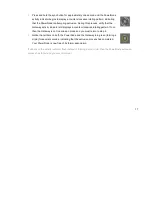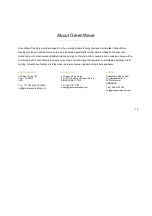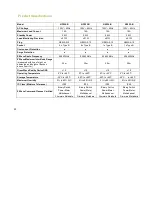5
Room Colors
Your PowerNode has a corner wheel with colored numbers to
represent the room or device that the PowerNode is powering. Set
the PowerNode to the colored number you want to use to identify
the room or device (this is referred to as the “room color”). For
example, you can set the room color to blue. Then, when you
access your account through the Web or smartphone application,
the corresponding room is identified by the same blue color as your
PowerNode.
You can set PowerNodes in different rooms to different colors to
make those rooms easy to identify when managing the power
sources on the Web or smartphone application.
Special Wheel Colors
The PowerNode includes unnumbered white and black wheel colors that each serve a special purpose. The
white wheel color (which also contains a lock icon) is the locked position. Setting a PowerNode to white enables
monitoring but disables power management. You can monitor energy use information for devices plugged into a
PowerNode using the white wheel color, but you cannot power those devices on or off remotely (for example,
through Smart Controls). White is suggested for appliances such as refrigerators or medical equipment.
The black wheel color allows you to manage the connected devices without assigning them to a specific colored
number. All devices that you have plugged into a PowerNode using the black wheel color will be included under
Summary of Contents for PowerNode NP220-B
Page 1: ...PowerNodes NP220 B NP222 B NS220 B NS222 B...
Page 10: ...8...
Page 23: ...21 Document Version 1 03 Model Numbers NP220 B NP222 B NS220 B NS220 B...
Page 25: ......
Page 26: ...Back Cover...