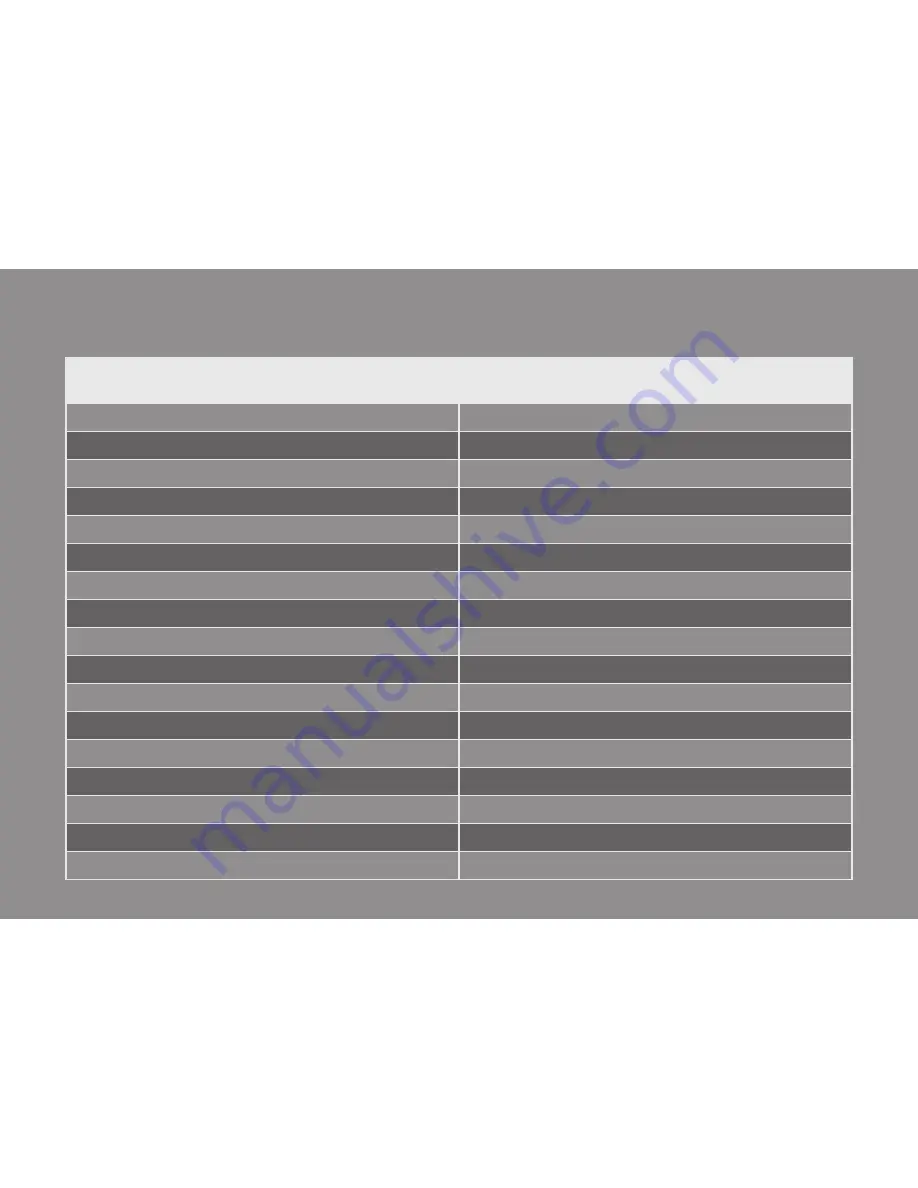
SPECIFICATIONS
Product Name
GREMSY H3
System Type
3-Axis Digital Gyro-Stabilized
Weight (without battery)
1.37 kgs / 3.0 lbs
Weight Ecofly (without battery)
0.96 kgs / 2.1 lbs
Camera Cage (Standard) (L X W X H)
90mm x 162mm x 150mm
Construction
Aluminum, Carbon Fiber
Input Voltage
12.6 VDC
Battery
3S 3400mAh
Li-ion (weight: 143.5 g)
Connection
USB, Wifi
Payload
1.7 kgs / 3.7 lbs
OS Platform Supported
Windows / Mac / iOS / Android
Single Operator
Follow Mode, Thumb Joystick
Dual Operator
SBUS / Spektrum/ PPM
Pan Range
360 degree continuous
Tilt Range
+/- 90 degree
Roll Range
+/- 45 degree
Encoder Resolution
0.005 degree
31
Summary of Contents for H3
Page 1: ...GREMSY H3 USER MANUAL Ver 1 6 ...
Page 35: ...gremsy com ...


































