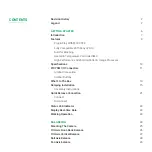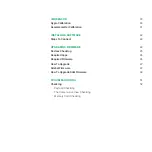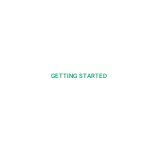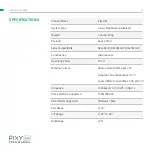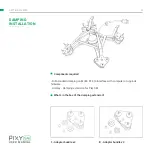Reviews:
No comments
Related manuals for PIXY SM

FM1400
Brand: Idis Pages: 2

TWEAK-X
Brand: YEAZ Pages: 60

iSimple
Brand: AAMP of America Pages: 6

Leaf Wetness Sensor
Brand: Davis Instruments Pages: 2

M-Class Mark II M-4206
Brand: Datamax Pages: 22

SP35 Plus
Brand: DataCard Pages: 2

modus 600rt
Brand: Hahnel Pages: 176

VWZ MPS 40
Brand: Vaillant Pages: 80

SideWinder
Brand: Yakima Pages: 8

FOLIO
Brand: Zagg Pages: 2

W020
Brand: YachtSafe Pages: 4

BA834
Brand: Bison Pages: 3

1308
Brand: Thule Pages: 8

MR8204
Brand: CAME Pages: 4

Exta Life RCR-21
Brand: Zamel Pages: 9

ANOMULTI ROUND WITH CABLE CLIP AND CABLE AND SAUCER
Brand: ROSE DISPLAYS Pages: 4

TX21U
Brand: La Crosse Technology Pages: 5

8885100124
Brand: Waeco Pages: 172