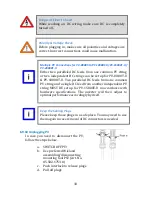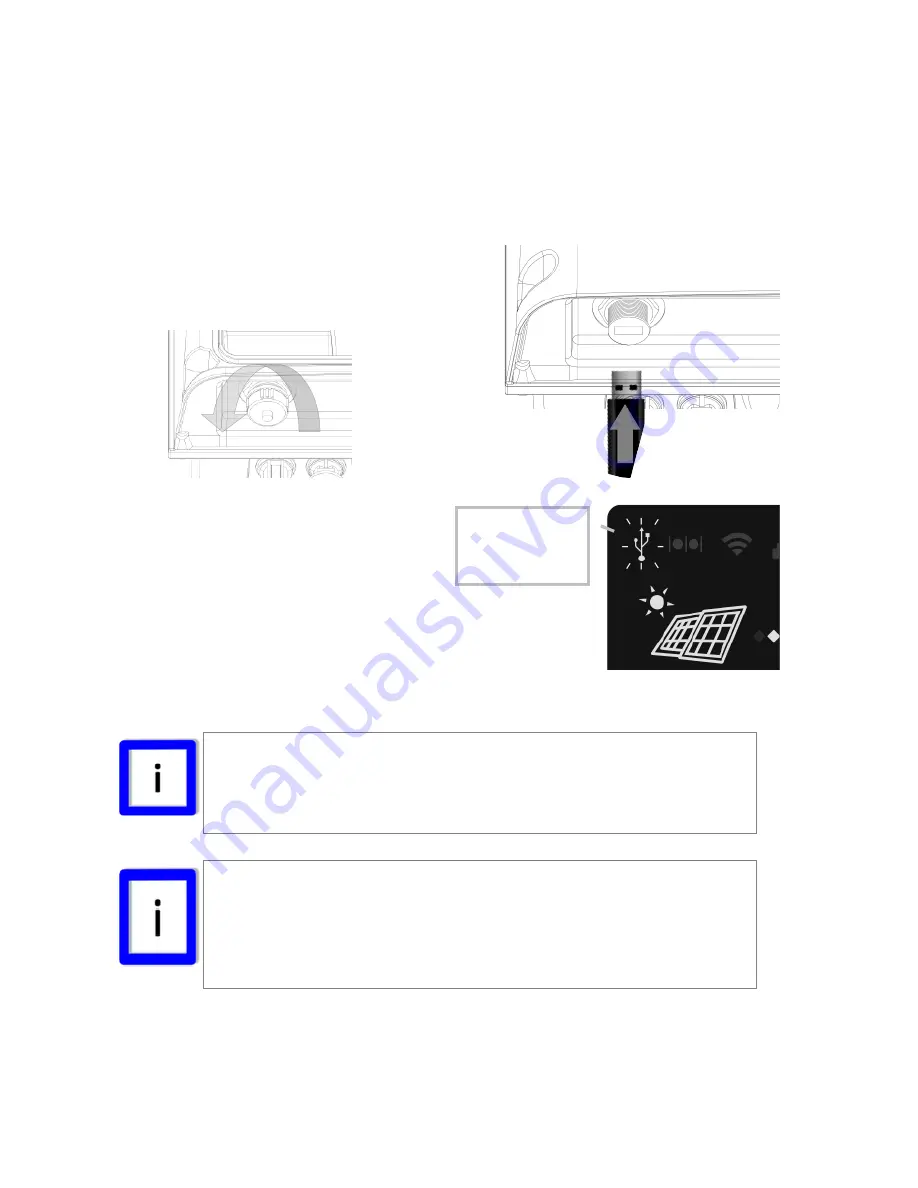
47
7.6 Using USB
7.6.1 Plugging in USB Stick
To acquire inverter data, you can plug in a pre-formatted USB stick into the USB
interface beneath inverter.
The stick must be FAT or FAT32 formatted.
Remove the cap and plug in a USB stick. If
inverter recognizes the device, the USB
icon on LCD screen will light up.
7.6.2 Downloading Inverter Data
After plugging in the USB, all data
stored in the inverter will be
downloaded to the stick
automatically. During the download,
USB icon will be blinking.
After downloading, while USB icon stays solid, you can
then safely unplug the stick. The inverter data has
been saved in the USB stick.
Data Format
There will be two data files downloaded. One is for SQLite;
the other is a CSV (Common Separation Value).
Note on Firmware Upgrade
If the USB stick contains an update of firmware, the inverter
will not download data into USB stick but perform firmware
upgrade instead.
USB icon blinks
while data is
being accessed
Summary of Contents for PV-10000T-U
Page 12: ...11 5 4 Product Labels ...
Page 14: ...13 6 2 Unpacking PV 15000T U ...
Page 15: ...14 6 3 1 Unpacking PV 20000T U ...
Page 16: ...15 6 3 2 Unpacking PV 20000T U E Display ...
Page 17: ...16 6 4 Assembly Chart PV 5000T U PV 8000T U PV 10000T U PV PV15000T U ...
Page 18: ...17 6 5 Assembly Chart PV 20000T U ...
Page 81: ...80 14 Addendum 14 1 Efficiency Charts 14 1 1 PV 5000T U 14 1 2 PV 8000T U ...
Page 82: ...81 14 1 3 PV 10000T U 14 1 4 PV 15000T U ...
Page 83: ...82 14 1 5 PV 20000T U ...
Page 84: ...P N MUB0 A00000 0 ...