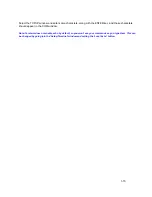Reviews:
No comments
Related manuals for WI232 Plus

TALON UDC SERIES
Brand: Kantronics Pages: 101

Ride-Fi
Brand: Sprint Pages: 78

SCWT
Brand: PACH & COMPANY Pages: 4

NB144ES
Brand: Ebyte Pages: 38

Arris SBG8300
Brand: SURFboard Pages: 13

UCM560
Brand: Abocom Pages: 2

NetLink 1082/144/I
Brand: Patton electronics Pages: 28

RolloHomeControl 8430-1
Brand: RADEMACHER Pages: 2

S2 STICK
Brand: ZooZ Pages: 2

Bocamodem M144EW
Brand: Boca Pages: 84

CDU-650
Brand: C-motech Pages: 19

4703US
Brand: Lucent Technologies Pages: 80

PES 5000
Brand: Hughes Pages: 17

MF28G
Brand: Zte Pages: 52

HRXX0013
Brand: Ponast Pages: 2

ZBM-221
Brand: UIS Pages: 7

I-DEM 16
Brand: GaneData Pages: 14

V.3600UI
Brand: Data Connect Pages: 73