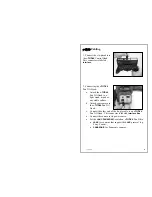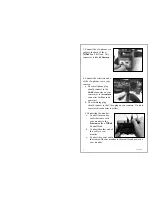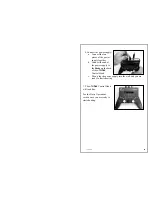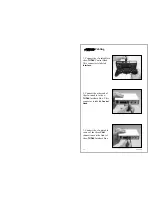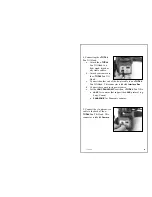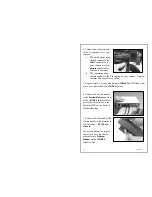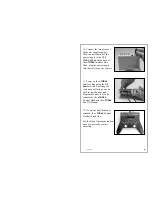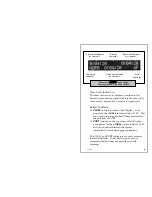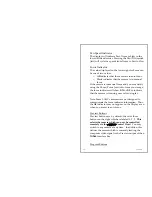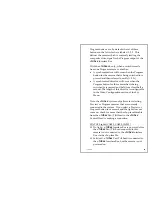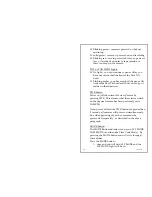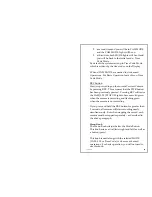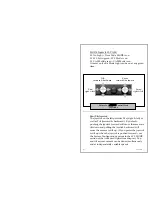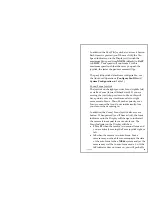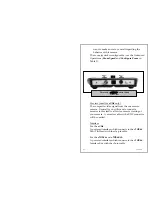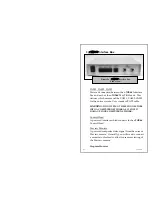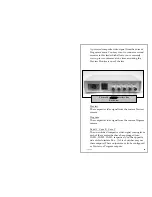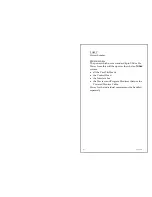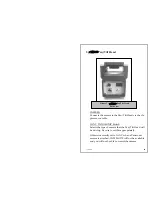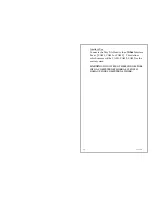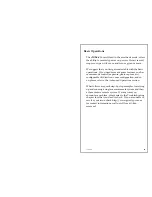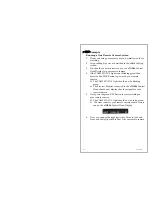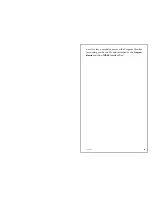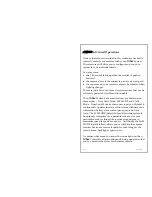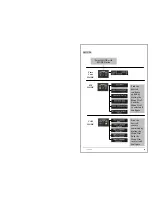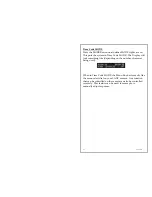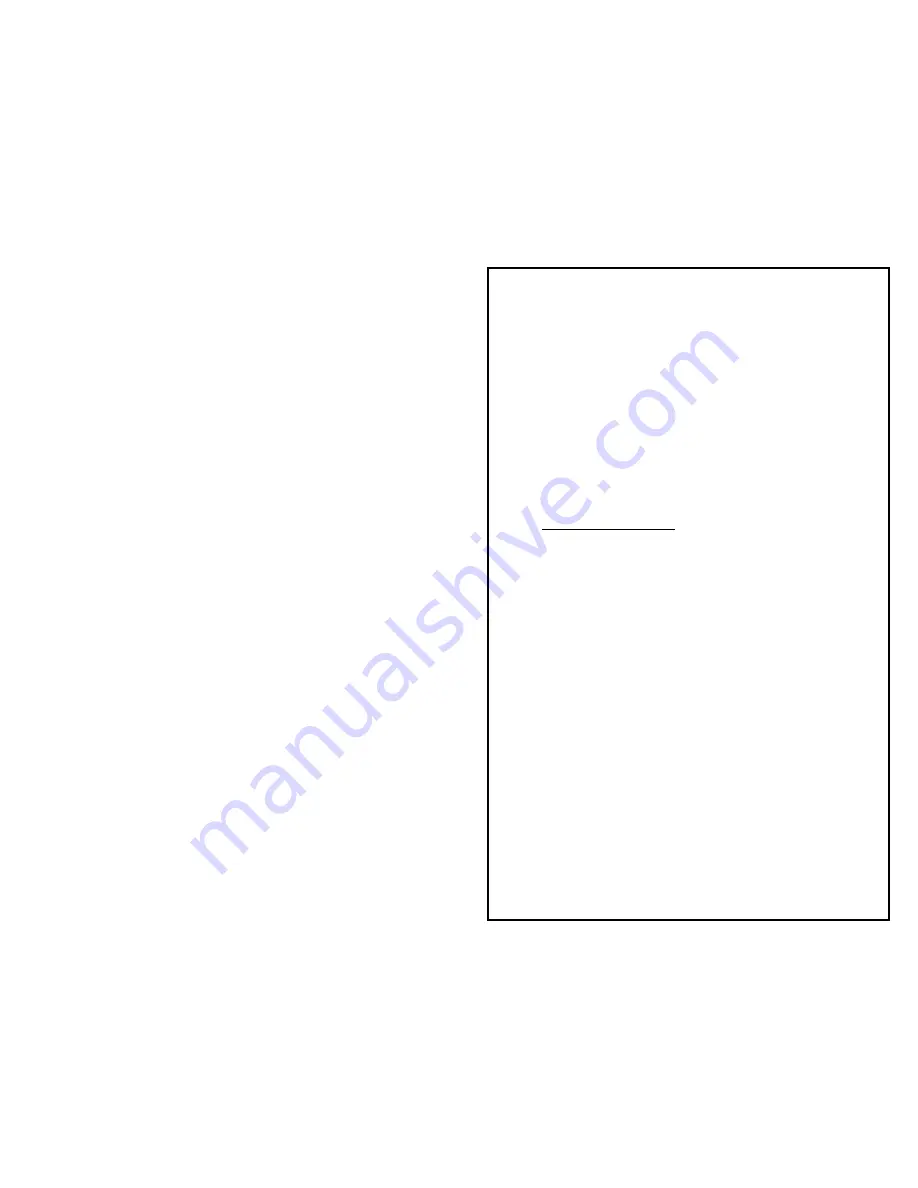
r3a-x2.0
22
In addition, the Pan/Tilt Joystick also acts as a button.
Each time it is pressed (you’ll hear a click), the Pan
Speed Indicator on in the Display will switch the
maximum Pan speed from
NORM
(default) to
FAST
to
SLOW
. Pans speed will run from a 0 to this
maximum speed such that the more you push the
joystick, the faster the pan movement will go.
The pan/tilt joystick defaults are configurable – see
the Advanced Operations (
Configure PanTilt
and
System Configuration
in Table 1).
Zoom/Focus Joystick
The joystick on the right provides Focus (right & left)
as well as Zoom (forward & backward). If you are
moving the joystick up or down to Zoom, this will
have priority over any simultaneous left or right
movement to Focus. Thus, Zoom has priority over
Focus to ensure that you do not inadvertently lose
your focus when zooming in.
In addition, the Zoom/Focus Joystick also acts as a
button. When pressed (you’ll hear a click), the focus
indicator on in the Display will change to indicate if
the camera is in manual focus or auto focus. The
Focus Indicator on the Display will show
•
FN
or
FF
when the camera is in manual focus and
you are actively moving the Focus joystick right or
left.
•
AF
when the camera is in auto focus. Some
cameras may not be able to communicate the state
of the auto focus to the
r-THREE
system and yet the
camera may well be in auto focus mode. So, if the
AF
indicator does not come on, you will probably