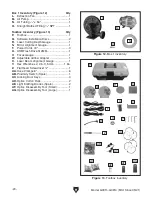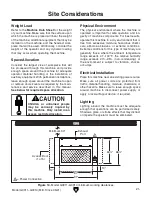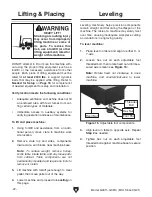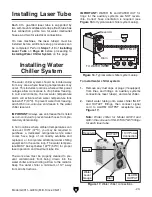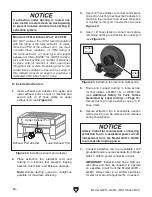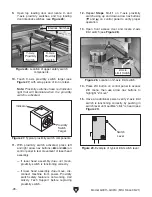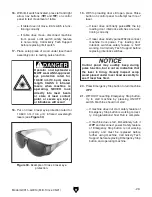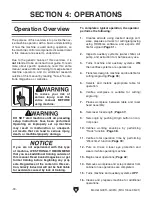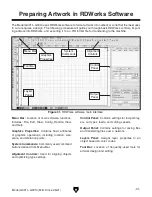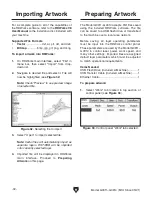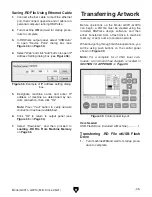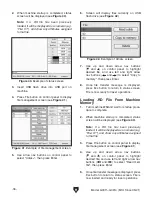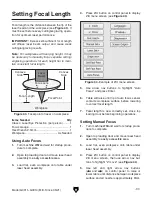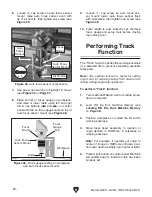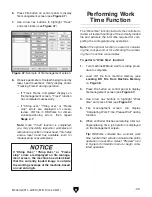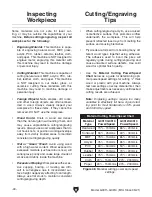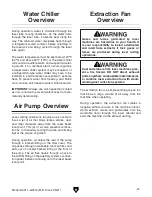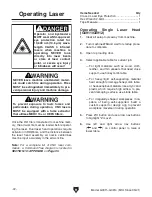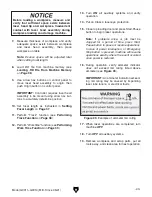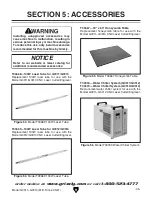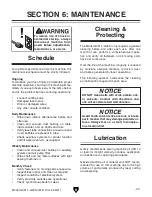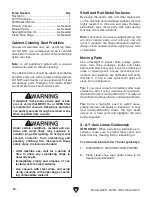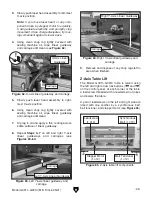Figure 37. USB port setting dialog box.
Figure 35. Output panel controls.
Figure 36. Device port dialog box.
-34-
Model G0911–G0914 (Mfd. Since 05/21)
5. Designate machine name and change port
number to Auto, then click "Ok".
Note: Press "Test" button to verify USB con-
nection has been established.
6. Click "Ok" to return to output panel (see
Figure 35).
7. Select "Download", and then proceed to
Loading .RD File From Machine Memory
on
Page 36.
4. Select "USB" and click "Add" button to open
USB Port Setting dialog box (see
Figure 37).
4. Safely remove USB flash drive from personal
computer.
5. Proceed to Transferring .RD File w/USB
Flash Drive on Page 35.
Saving .RD File to Machine w/USB
Transfer Cable
1. Connect machine to personal computer run-
ning RDWorks with USB transfer cable locat-
ed in electrical compartment.
2. Turn machine ON and wait for startup proce-
dure to complete.
3. In RDWorks output panel, select "USB:Auto"
to open "Device Ports" dialog box (see
Figure 36).
Saving .RD File to USB Flash Drive
1. Change "Device" setting of output panel to
"USB:Auto" (see
Figure 35).
2. Insert USB flash drive into an open USB port
on your personal computer.
3. Select "SaveToUFile" (see Figure 35), navi-
gate to USB flash drive, and select "Save."
Summary of Contents for G0911
Page 100: ......