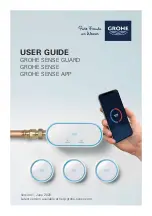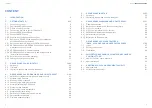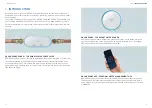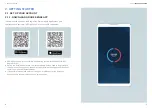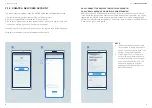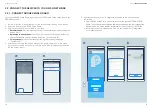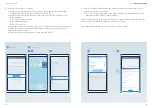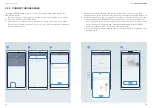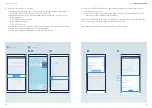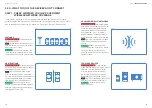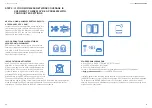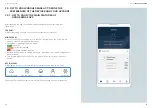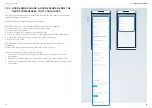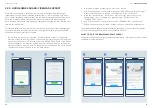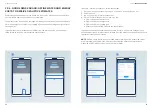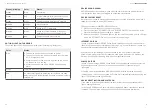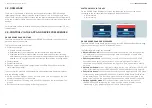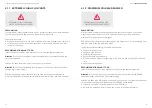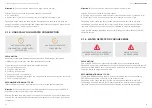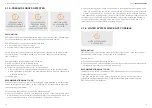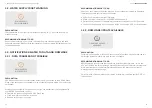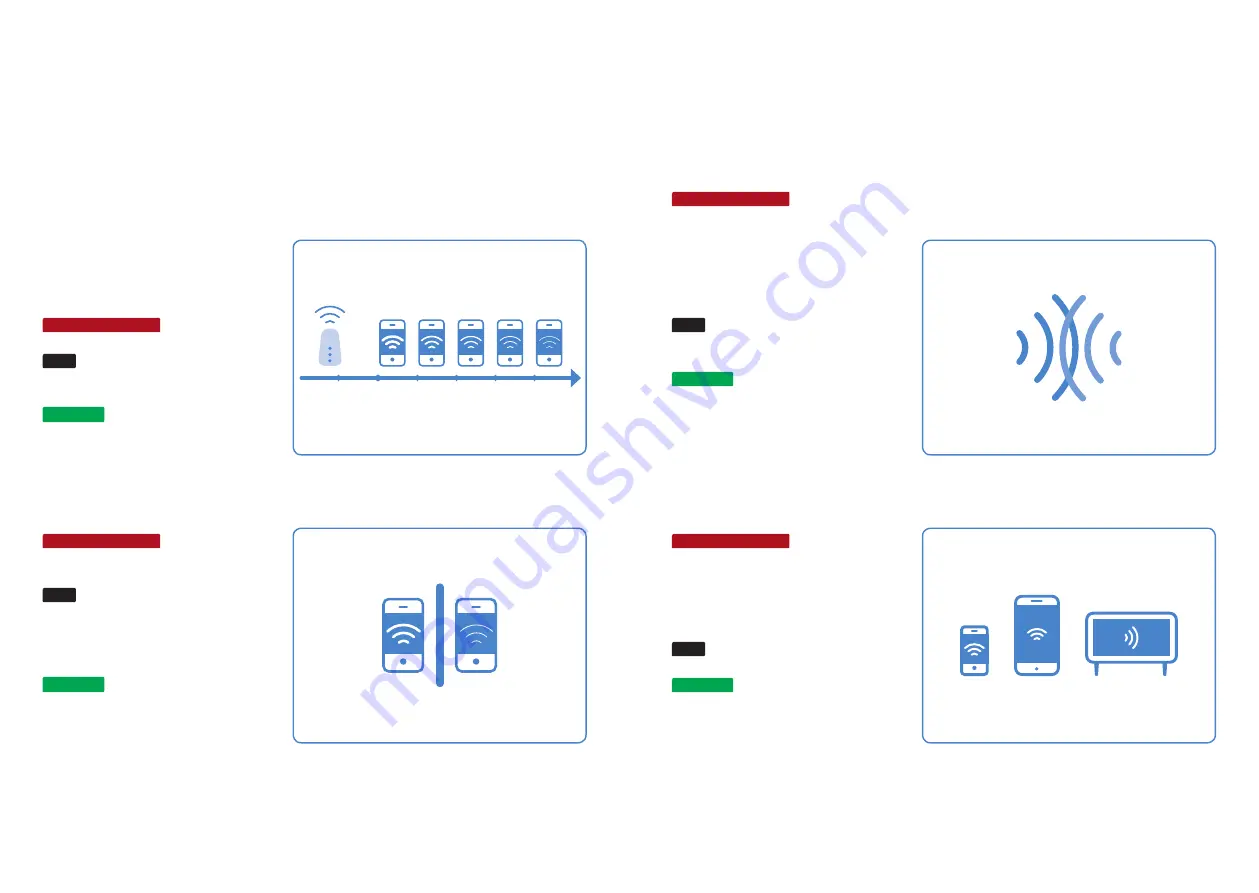
OVERLAPPING WI-FI NETWORKS
POTENTIAL PROBLEM:
Multiple wireless
networks are overlapping in one area.
Every router automatically selects
and uses a channel. The channels
are numbered 1 to 11. In densely
populated areas, networks that are
using the same channel may overlap.
TEST:
The Wi-Fi testing app will show
you which channels are used most
heavily.
SOLUTION:
Manually change the
channel that your router uses. Select
a channel that is not too heavily
used. To make this change, read your
router’s manual.
TOO MANY DEVICES
POTENTIAL PROBLEM:
There are too
many devices using the same wireless
network. This can slow down the
wireless network’s performance –
particularly if users are constantly
downloading or streaming videos.
TEST:
The Wi-Fi testing app shows you
how fast your wireless network is.
SOLUTION:
Install a router with a
higher capacity.
2.2.3. WHAT TO DO IF THE DEVICES DON’T CONNECT
STEP 1: CHECK WHETHER YOU HAVE SUFFICIENT
WIRELESS NETWORK COVERAGE
There may be a problem with your wireless network coverage. See below for some
potential causes and solutions. An app for testing your wireless network may be a useful
way to identify any problems (e.g. Android: Wi-Fi analyzer, iOS: Wi-Fi SweetSpots).
DISTANCE
POTENTIAL PROBLEM:
The device is too
far from the router.
TEST:
Check the performance of your
wireless network as you move further
away from your router.
SOLUTION
:
To solve this problem, you
can either install a repeater or a new
router offering enhanced performance.
OBSTRUCTIONS
POTENTIAL PROBLEM:
Obstructions such
as thick walls or closed doors weaken
the wireless network signal.
TEST:
Test the performance of your
wireless network on one side of the
wall or with closed doors and compare
it with the performance on the other
side of the wall or with open doors.
SOLUTION
:
You can use powerline
adapters, which transmit the wireless
network’s signal along the building’s
existing electrical wiring.
18
19
GROHE
SENSE USER GUIDE
18
19
2. GETTING STARTED