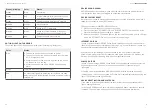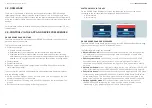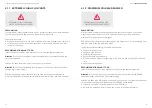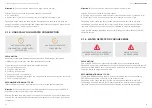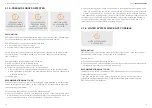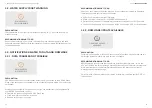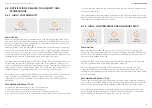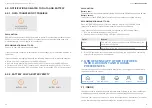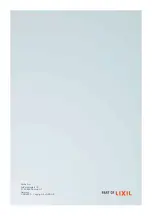8. WI-FI NETWORK CHANGES,
SMARTPHONE CHANGES AND WHAT TO DO
8.1. NEW WI-FI ROUTER, NAME, PASSWORD
If you change your Wi-Fi network name or password, follow these steps to integrate the
devices into the new network:
OPTION 1:
1. Go to the device preferences (open the overview screen, tap on a device,
scroll to the bottom of the page and tap on the button “Preferences”).
2. Select the option change Wi-Fi network at the bottom part and follow the
instructions in the app.
OPTION 2:
1. Reset the devices (for instructions check sections 3.1. and 5.1. of this document).
2. Integrate the devices as new devices into the network (for instructions check
section 2.2. of this document).
3. The re-integrated devices will appear in the list of your devices. If you have
chosen a new name in the re-integration, the previous name of the device will
be automatically replaced by the new name.
OPTION 3:
If you have a new router, you can also change the name and the password of the Wi-Fi
network to match the credentials used before. With this change, the GROHE Sense
devices will automatically re-connect into the network using the login data defined
previously, no re-integration of the devices is needed in this case.
8.2. NEW SMARTPHONE
If you have a new smartphone, simply download the GROHE Sense app on the new
phone and log into your existing account. All of your data will appear also in the new
device – data is stored in the GROHE Sense Cloud, not on your mobile device.
For instructions on downloading the app check section 2.1.1. of this document.
9. ADDITIONAL HELP AND DOCUMENT
VALIDITY
9.1. ADDITIONAL HELP
For more information about GROHE Sense products and for additional help, reach out to:
GROHE Sense help center at help.grohe-sense.com
• Latest version of this user guide
• Latest product manuals
• Frequently asked questions
• Contact to customer support
Call the local customer support
• Phone number is indicated in the manual included in the product packaging
9.2. VALIDITY OF THIS DOCUMENT
Note to the document version: This user guide is based on the GROHE Sense app version
1.5.0, GROHE Sense Guard firmware 1.44 and GROHE Sense firmware 1.06. Please note
that the new versions might introduce changes not included in this document.
This user guide is applicable to the following products: 22500LN0, 22502LN0, 22502LN1,
22503LN0, 22504LN0, 22505LN0, 22505LN1, 22513LN0, 22517LN0, 22518LN0,
22519LN0, 22520LN0, 22594LN0, 22597LN0, 22601LN0, 22602LN0.
Definition of selected terms in the document:
* GROHE defines a pipe burst as a complete hole or a crack in the downstream piping
system, resulting in unintended disposal of water with close to maximal flow rate. Pipe
burst detection depends on the general water usage profile, therefore time-lag to shut-
off can vary significantly. During that time water might be disposed. Achieve higher
detection speed by combining the installation with GROHE Sense in critical locations.
** A water system test is conducted once every 24 hours. Pipe material, volume and
other piping system characteristics can impact the result. Micro leak detection is
limited to the cold water system in most cases. Combine with GROHE Sense to
monitor potential humidity increases over time.
60
61
GROHE
SENSE USER GUIDE
8. WI-FI NETWORK CHANGES, SMARTPHONE CHANGES AND WHAT TO DO