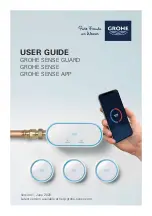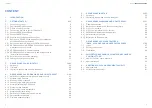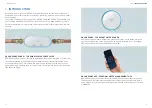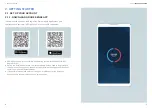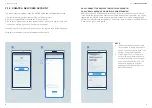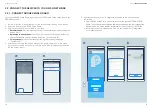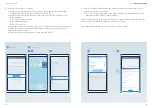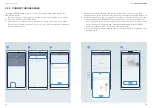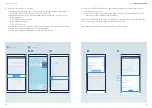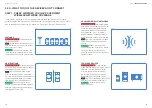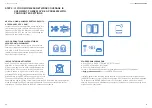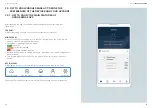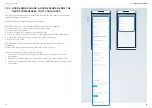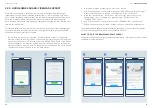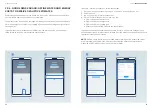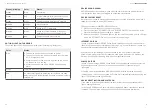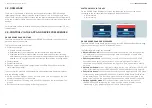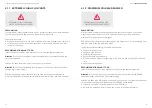6
Android
.1
.2
6
Apple iOS
7
.3
8
6. Go to your phone’s Wi-Fi settings.
• Android users: tap the button “Open settings” in the central area of the screen.
If this doesn´t work, follow the instructions for Apple iOS.
• Apple iOS users: go to your phone settings and open the Wi-Fi settings in the
following steps:
• 6.1. Open the home screen.
• 6.2. Open the settings.
• 6.3. Click on Wi-Fi.
7. Connect your phone to the device via Wi-Fi. The network name and password can
be found on a sticker on the device (by the power cable), and also on the cover
page of the product manual.
• If your device does not appear here, try to reset the device.
8. Return to the GROHE Sense app and enter the credentials of your home’s Wi-Fi
network to connect your device.
• If no Wi-Fi networks are shown, this might indicate a device malfunction. In this
case contact the GROHE customer support.
You will receive a notification when your device is successfully connected. It might take
a short time for the device to appear on the overview screen.
If you need to reset the device, see section 3.1. on how to reset.
12
13
GROHE
SENSE USER GUIDE
12
13
2. GETTING STARTED