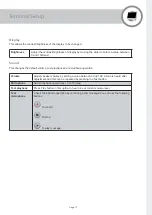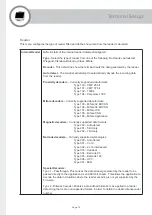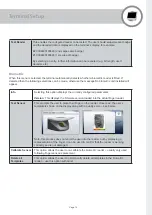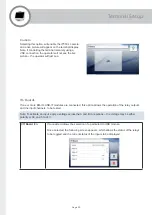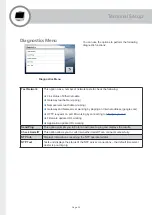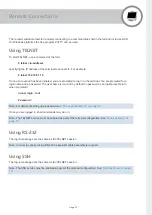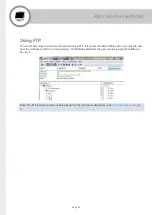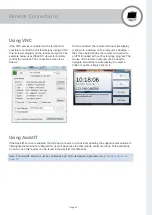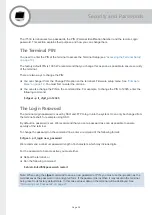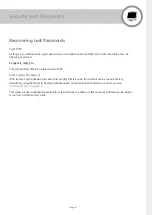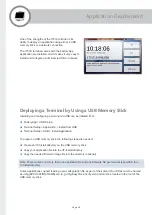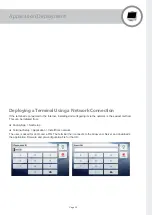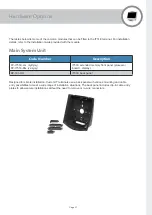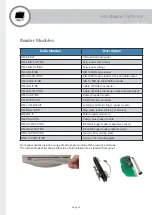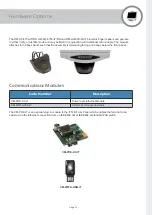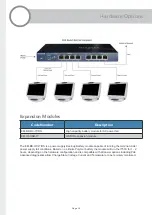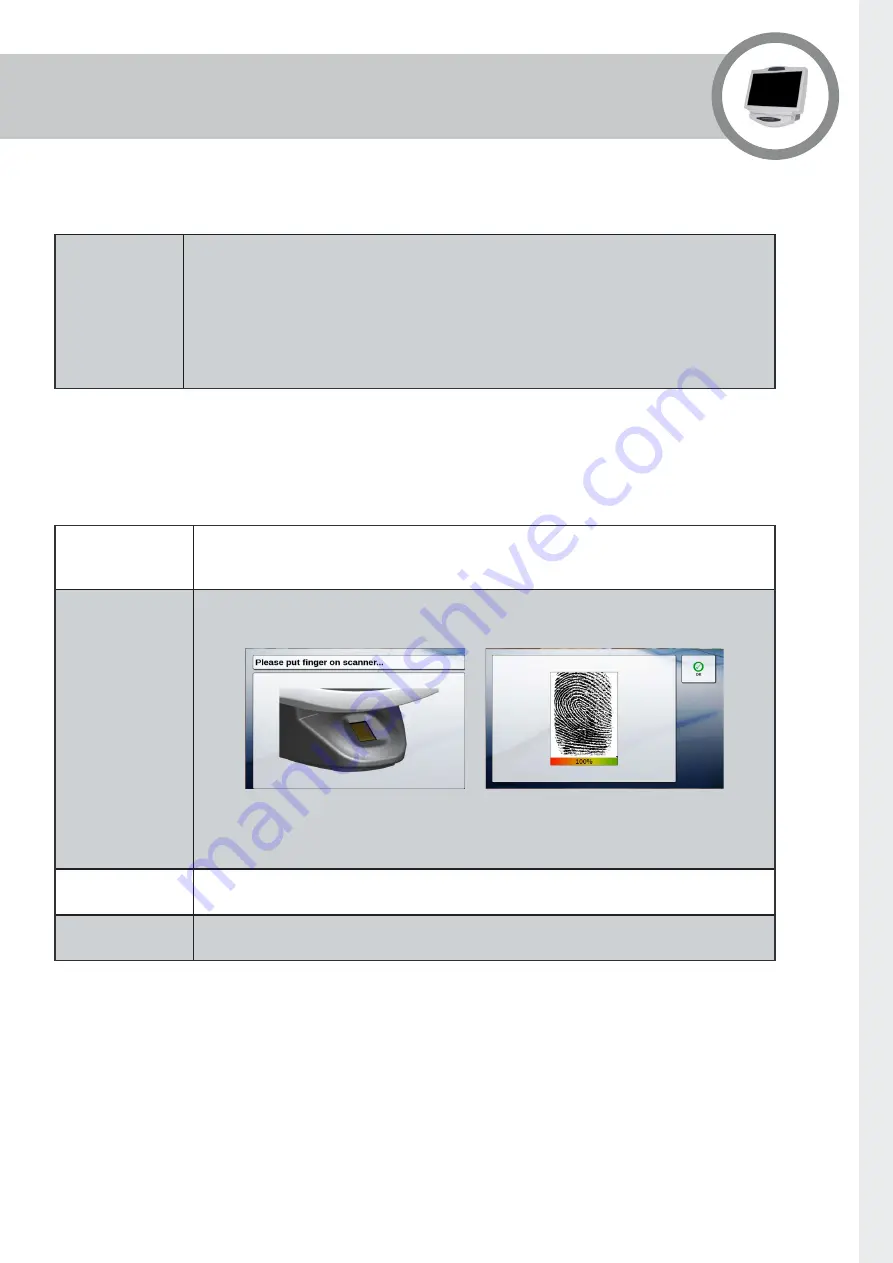
Page 19
Terminal Setup
Test Reader
This enables the configured reader to be tested. The user should swipe/present badge
and the decoded data is displayed on the terminal’s display, for example:
#2 0004405100693 (2nd swipe same badge)
#1 0004405100693 (1st swipe of badge)
By selecting an entry, further information can be revealed (e.g. bit length, used
decoder, etc.).
Biometric
When this menu is selected, the terminal automatically detects whether a biometric reader is fitted. If
detected then the following selections can be made, otherwise the message No biometric unit installed will
appear.
Info
Selecting this option displays the currently configured parameters:
Version
: This displays the firmware version loaded into the actual finger reader.
Test Sensor
This prompts the user to place their finger on the reader. Once read, the user’s
template is shown on the display along with a quality score – see below.
Note, this process does not enrol the user into the reader, but by displaying a
representation of the finger, it can be used to confirm that the reader is working
correctly and is not damaged.
Calibrate Sensor
This option allows the user to re-calibrate the biometric reader – usually only used
following finger sensor replacement.
Delete all
Templates
This option allows the user to permanently delete all templates in the biometric
reader – use this option with care!