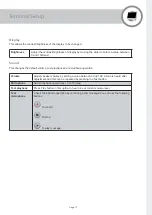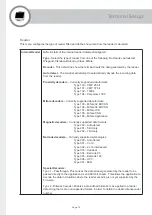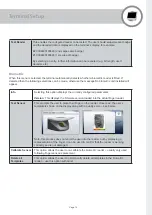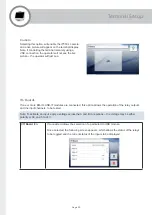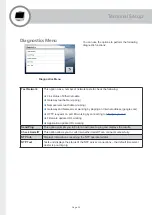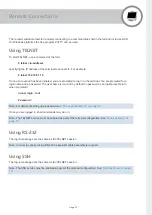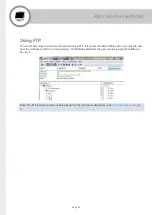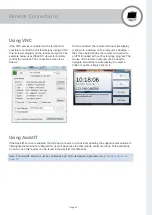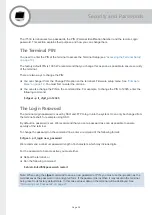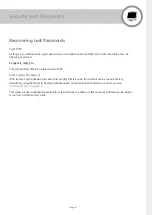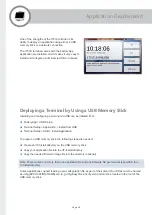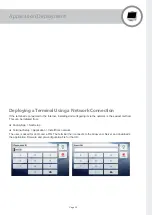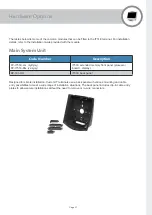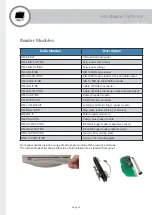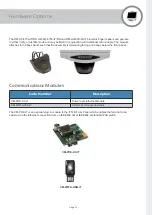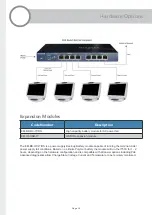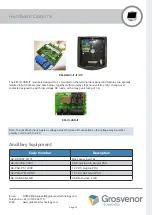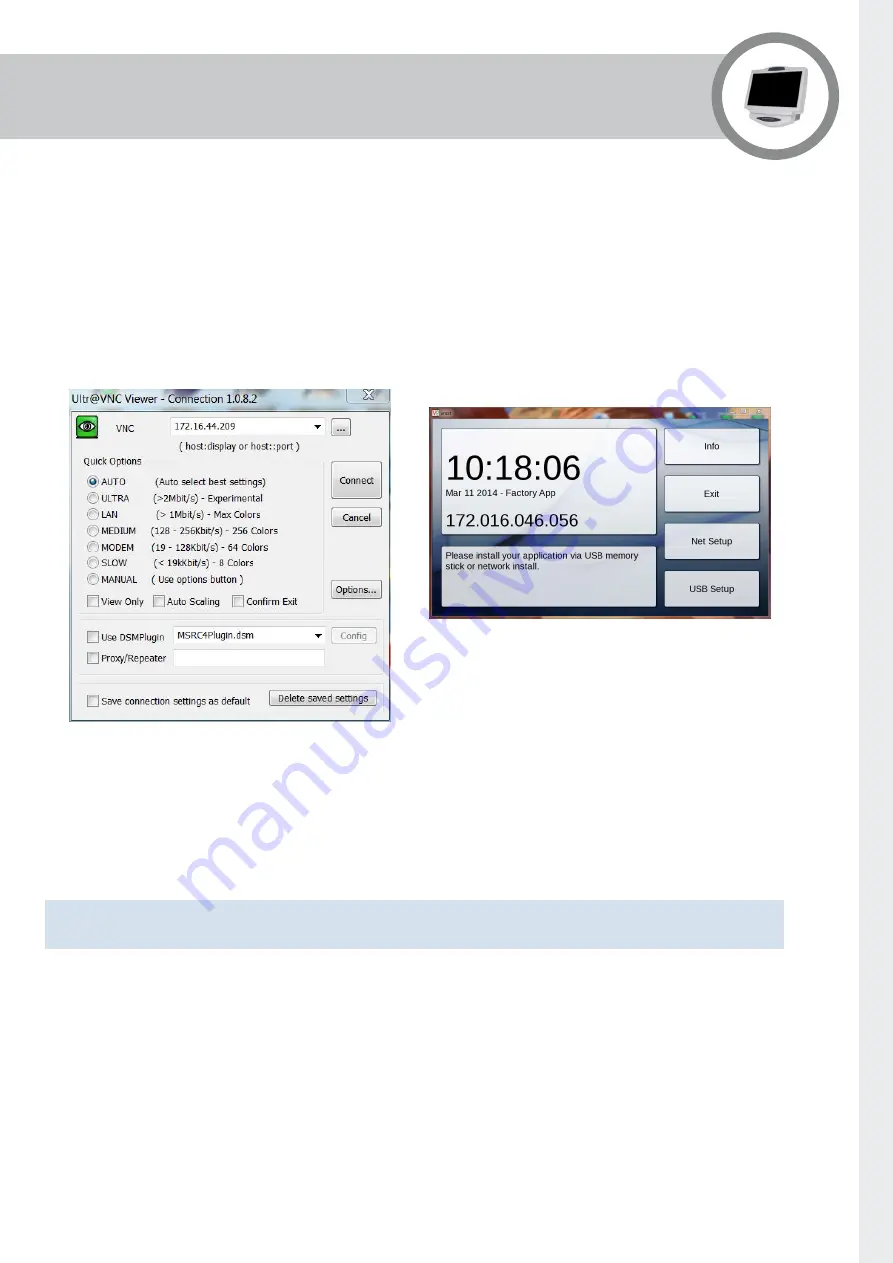
Page 25
Remote Connections
Using VNC
If the VNC service is enabled on the terminal it is
possible to control the unit remotely by using a VNC
Client viewer program on the remote computer. The
example below uses UltraVNC viewer to remotely
control the terminal. The connection screen is as
follows:
Once connected, the remote terminal’s live display
is shown in a window on the computer’s desktop –
the screen below shows the remote connection to
an IT51E loaded with our Factory App program. The
mouse of the remote computer can be used to
navigate around the remote display; to select a
button or option, simply click on it.
Using AssistIT
If the AssistIT service is enabled, the terminal connects to a chat room allowing the support representative to
interrogate the terminal’s configuration, as well as access to other remote control services. Full instructions
on how to use this feature can be found in the AssistIT User Manual.
Note: The AssistIT service must be enabled as part of the terminal configuration. See
.