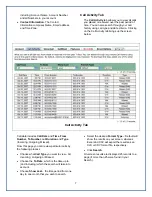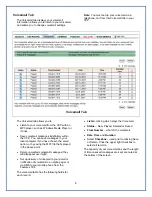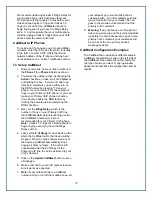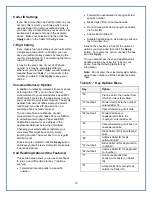We recommend having at least 2 Rings Delay for
your mobile phone, which will mean that your
VoIP phone will ring roughly 3 times before your
mobile phone begins to ring since it takes 1-2
rings on your VoIP for a CallBlasted phone to
begin ringing even if you have the Rings Delay
set to 0. And make sure that your mobile phone
will stop ringing at least 2 rings before your VoIP
phone sends the call to voicemail.
CallBlast to IP Phones
To include an IP phone as one of your CallBlast
numbers, enter the IP Device ID, which is usually
in the form of a URI. A SIP URI is the ID and
network address of the IP phone and may bear
no resemblance to a “normal” telephone number.
To Set up CallBlast
1. Enter your mobile, home or other numbers in
the
Phone 1
thru
Phone 4
fields as shown.
2. You make the number active by checking the
Active
checkbox, or take it out of CallBlast by
unchecking the box. If you want calls to go
directly to voicemail, you can either turn on
the DND feature by pressing *78 on your
phone, or you can enter 0 for the number of
rings on your Primary VoIP phone, or you can
make your Primary VoIP phone not active.
You can also enable the DND feature by
clicking the Features tab and selecting the
DND checkbox.
3. Next, set the
Rings Delay
, which is the
number of rings on your Primary VoIP line
that CallBlast waits before launching a call to
the CallBlasted number(s). Zero is
recommended for your Primary VoIP phone.
Note:
It takes 1-2 rings for a mobile phone to
begin ringing even if you have the Rings
Delay set to 0.
4. Last, set the
# of Rings
for each device, after
which the CallBlast call to that device will be
stopped. When a call is answered on any of
the devices, CallBlast automatically stops
ringing all other numbers. If the call is still
unanswered after the # of Rings for the
Primary VoIP line, the call is delivered to your
VoIP voicemail.
5. Click on the
Update CallBlast
button to save
all changes.
6. Make a test call to your VoIP number to make
sure it works as expected.
7.
Note:
If your mobile phone is a CallBlast
number and you turn off the mobile phone, all
your calls will go to your mobile phone’s
voicemail. Also, if you immediately push the
Ignore Call button on your mobile, the call
goes to the mobile’s voicemail and not the
primary VoIP voicemail.
8.
Warning:
If any of phones one through four
has voicemail set up and their voicemail picks
up before the call is answered or goes to you
primary VoIP voicemail, your voicemails will
be on one of the non-primary phone’s
message systems.
CallBlast Configuration Examples
The CallBlast tab provides five different sample
CallBlast configurations. Look on the left side of
the CallBlast screen and click on the button for
the type of setup you want. A pop-up window
appears and describes the configuration and its
results.
10