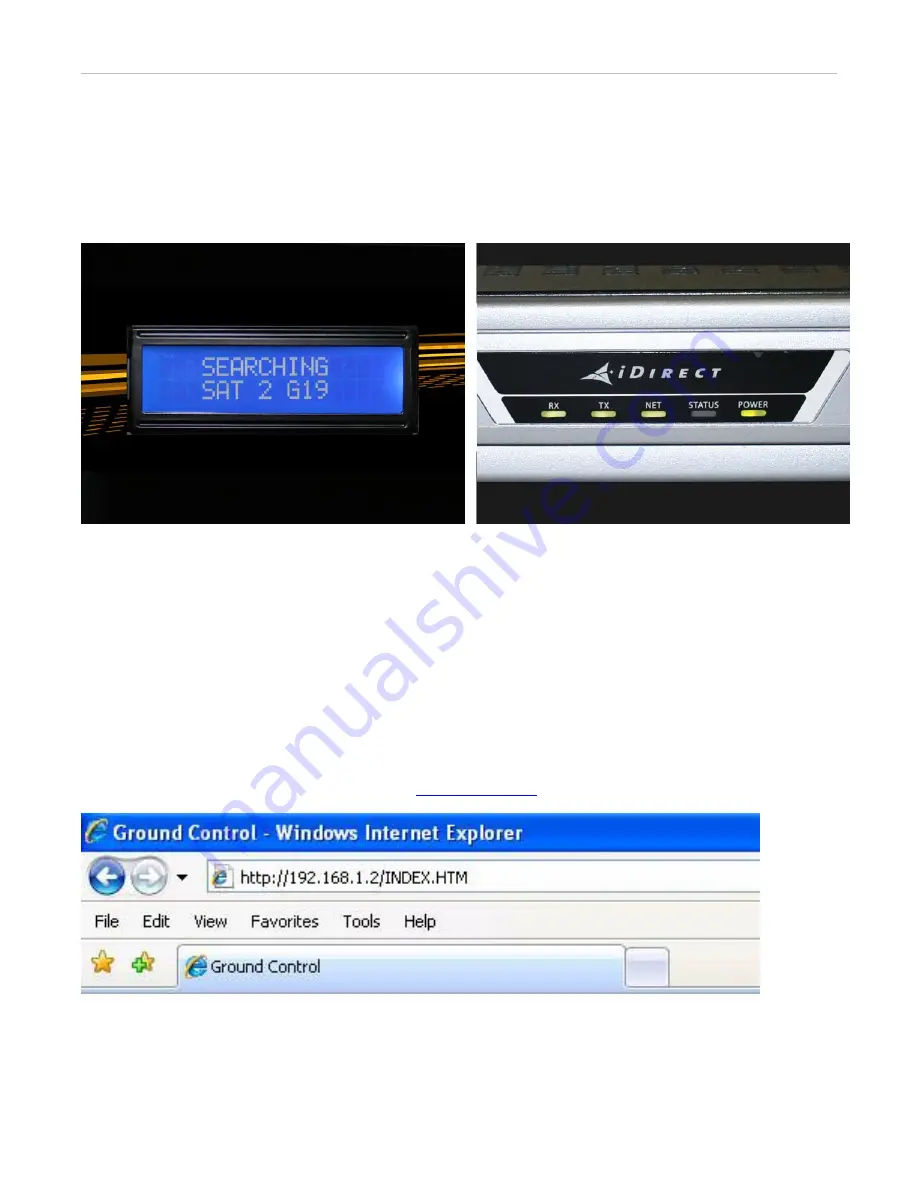
Toughsat
T-100 Users Manual
Ground Control
- 14 -
CONNECTING TO THE INTERNET
The T-100 is pre-configured, so connecting to the Internet is as easy as connecting to a wireless access point. The
default SSID for the wireless access point is
“
Tou
ghsat <serial number>”.
You can also connect to the system
using an Ethernet cable connected to the back of the controller in one of the 4 LAN ports. The default configuration
uses DHCP to manage the IP addresses, so be sure your computer is set for DHCP.
Below are the Toughsat TS2 display and the iDirect Evolution X5 Satellite Router.
The TS2 will show the current status of the system. When the iDirect X5 Router LED lights turn green (only the
Status light should be dark), you are online. If the power light on the X5 is solid green and the
TX
light is blinking
green, the system is still acquiring the satellite.
ACCESSING THE WIRELESS ROUTER
You can reconfigure the wireless settings, add encryption or security, or even disable the wireless completely from
the router interface at
http://192.168.1.1
Leave the username blank and the password is “
admin
”. Do not change
the static IP settings inside the router unless instructed by Ground Control.
ACCESSING THE TOUGHSAT WEB INTERFACE
You can view the Toughsat web interface, type in
There are no logins or passwords for this page, and it contains a large amount of information about your system.
Some menus will even allow you to change configuration settings for your dish. Leave these alone unless instructed
or you know what you are doing. Many of these settings will prevent your dish from working correctly if changed.
Contact Ground Control Technical Support if you have questions about the items on these pages.





































