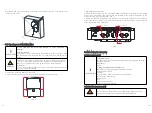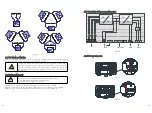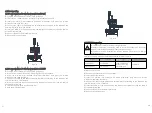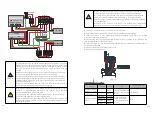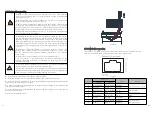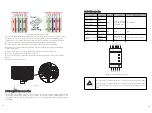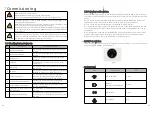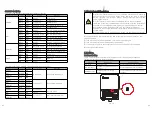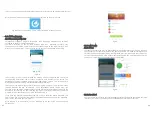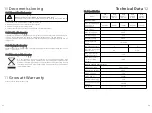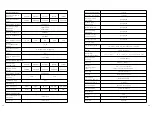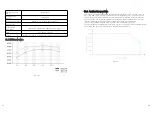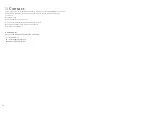Log in to our monitoring website server.growatt.com or server-cn Download at.growatt.com.
After the app is installed, the ShinePhone icon is displayed on the home screen.
Fig 8.4 Tab the ShinePhone icon to access the home screen of the app.
ShinePhone supports multiple languages. APP language automatically switches
according to the user's mobile language
The login interface of the PV APP includes login box, password recovery, user
registration, social media, demo, and tool. You cannot log in on the login interface, click
directly on the upper right. Corner, use the tool to configure and debug the datalog.
8.3 APP Login page
8.3.1 Home screen of the APP
The user logs in to our system through the existing account and password. The system
automatically determines the account's attributes and distributes the server. The
ShinePhone system is divided into domestic and foreign servers. The OSS system is
divided into customer service interface and integrator interface.
The end user can register the account directly on the login page, or log in to the account
through WeChat and QQ. In addition, in the ShinePhone above version 4.95, the
function of remembering multiple account passwords has been implemented. After the
user logs in successfully, the next time you log in, you can directly select an account from
multiple account passwords you have remembered to log in.
If you have any questions about the password, or if you enter the wrong password, you
can click the eye icon on the right side of the password input box to view the password,
and click the password again to hide it.
After logging in to ShinePhone, click on Me Page to log out of the account and exit
ShinePhone.
Fig 8.4
Fig 8.5
8.3.2.1 Demo
8.3.2 Quick Log in
In order to facilitate the users to better understand the function of our PV app, we have
specially set up the function module of the demo. The demo is divided into two parts: the
Chinese region and the global region. Unregistered users can experience the functions of
this app through the demo, view our demonstration equipment, and fully experience the
functions of real accounts. The login steps are as follows:
Fig 8.6
You can choose to configure the local debugging tool by clicking the tool below the login
interface. There are real-time device control and device information function.
8.3.2.2 Local tool
45
46