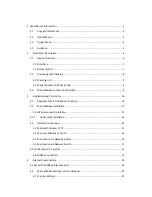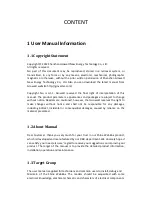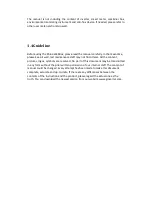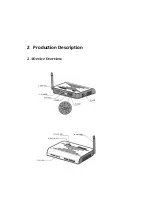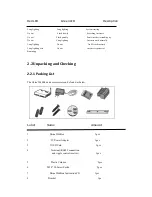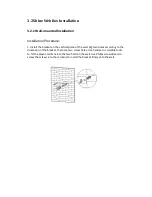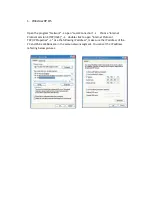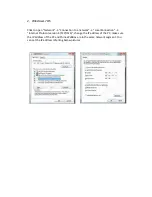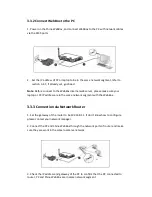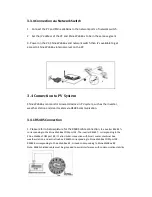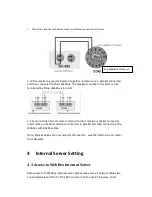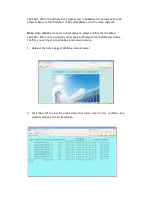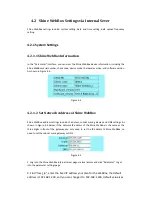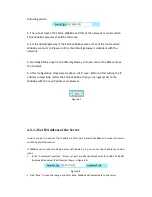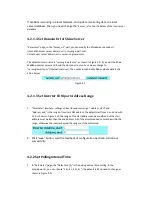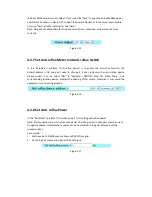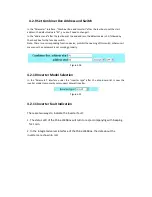3.2
Shine WebBox Installation
3.2.1 Wall-mounted Installation
Installation Procedure:
1. Install the bracket on the vertical plane of the wall. Dig two holes according to the
dimension of the bracket, there are two screw holes. Use hammer or suitable tools
to hit the plastic columns into the two hold on the wall. Use Philips screwdrivers to
screw the screws into the columns to install the bracket firmly onto the wall.