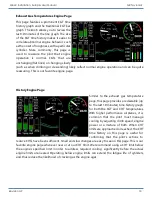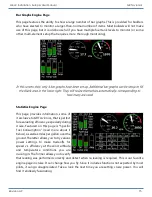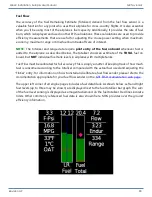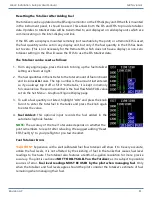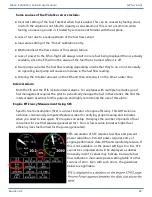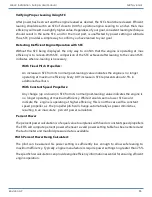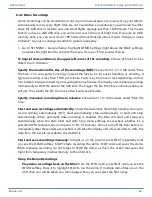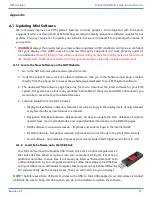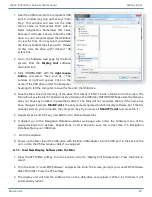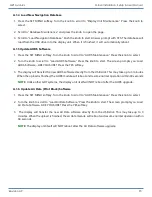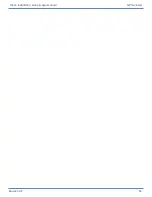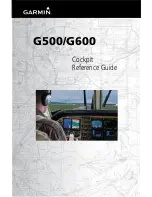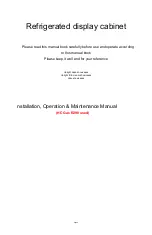Revision A9 86
GRT Avionics Mini-X Installation, Setup & User Manual
8.4.2 Demo Recordings
Demo recordings can be recorded on a one-by-one manual basis or you can set up your Mini to
automatically record every flight. Files are not overwritten, so eventually you will need to either
erase the USB stick or install a new one. Most flights average less than 1 MB/minute. This means
that if you have a 2GB USB stick, you can record over 30 hours of flight time. If you use an 8 GB
memory stick, you can record over 100 hours without thinking about it. Add “change or erase
USB stick” to your oil-change checklist to make it really easy.
1. Go to SET MENU > General Setup. Highlight DEMO Settings (right above the SNAP settings)
and press the right knob to activate the menu. Here you’ll find several choices.
To imprint date and time in the upper left corner of the recording:
Choose YES next to “Use
Date/Time in Filename.”
Specify the maximum file size of the recordings (MB):
Choose from 1 to 15 MB under “Max
File Size.” You can specify how big you want the files to be for easier handling or emailing. A
typical recording is less than 1 MB per minute. Yours may be more or less depending on how
much data is being recorded. Upon reaching the max file size, the display unit will stop recording
momentarily to write the data to the USB stick. The bigger the file, the more continuous data you
will get. The smaller the file, the more often it will save the data.
Specify maximum recording time in minutes:
Choose from 1 to 120 minutes under “Max File
Time.”
Start and save recordings automatically:
Under the Automatic Start/Stop heading, choose to
record nothing automatically (OFF), start automatically, stop automatically, or start and stop
automatically. When automatic data recording is enabled, the Mini will start and stop/save
automatically when the Auto Start and Auto Stop menu settings are reached, whether it’s a
specified RPM, Airspeed, Ground Speed, or N1 for turbines. Do not turn off the Mini before or
immediately after these limits are reached; it will take the display unit a few seconds to write the
data from the last file recorded to the USB stick.
Start and save recordings manually:
In flight or on the ground, press NEXT repeatedly until
you see the DEMO softkey. START starts recording the demo. STOP ends and saves the demo.
When manually recording, do not forget to STOP the demo, as this is the action that saves the
flight from temporary internal memory to the USB stick.
Using the Demo Recordings
Play demo recordings back on the Mini:
From the PFD screen, press NEXT until you see the
DEMO softkey. Press it to highlight PLAY to run the demo. If multiple demo files are on the
USB stick, you will be taken to a menu page where you can select the file to play.