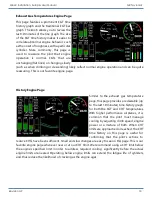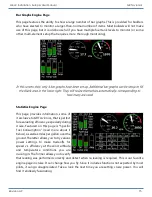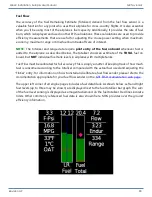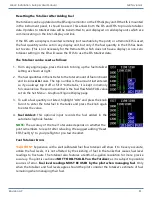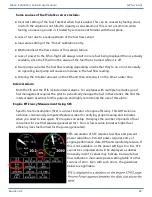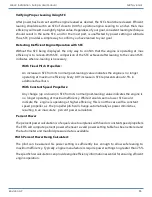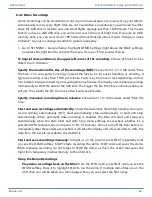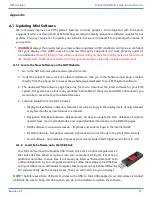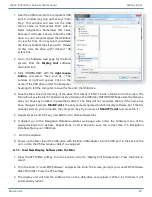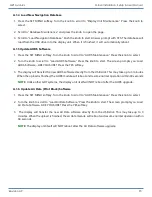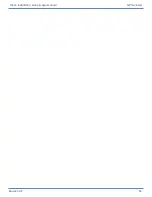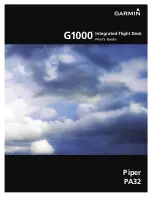Mini-X Installation, Setup & User Manual GRT Avionics
Revision A9 87
Dump demo data into a spreadsheet:
Download the GRT DECODE program from the GRT
Avionics website (Support > Software Updates > Miscellaneous Software & Utilities). Open
the program and use it to open the demo file. It will create a spreadsheet with all of the data
points.
8.4.3 USB Flight Data Logger- “Black Box” feature
Because the demo files must be prompted to end and save the recording, data at the very end
of a crash sequence can go unsaved. Additionally, the Demo file recording process loses data
between each recording sequence. The USB Flight Data Logger feature was designed to provide
a seamless recording of a limited number of important flight data parameters that are continually
written to the USB stick.
Go to SET MENU > General Setup > Demo Settings. Press the knob to open the page.
USB Flight Data Logger
-- On/Off. When On, the Mini will record data when any of these
are true: airspeed is valid (above the sensor minimum), ground speed is above 5 knots, RPM/N1
input is non-zero, fuel flow is non-zero.
USB FDL Record Interval (ms)
-- Data samples are recorded at this interval: 200 - 30000 ms
in steps of 200 ms. Default is 1000 ms.
USB FDL Save Interval (s)
-- The recorded data is written to the USB flash drive at this interval.
0 - 300 seconds. Default is 60 seconds. (If set to zero, the file is only written when the internal
buffer fills up or the data logger stops.) For a more continuous black-box recording, set it to
5 seconds or less.
The data is saved as a .CSV file on the USB stick called “GRT Flight Data Log.csv and can be opened
and studied using any spreadsheet program.