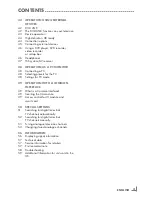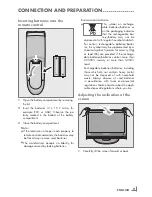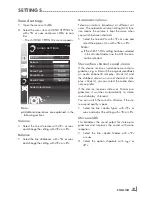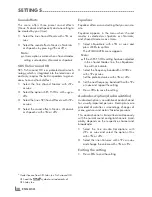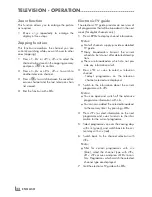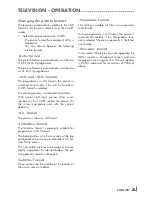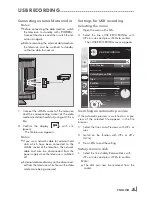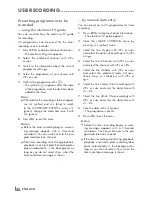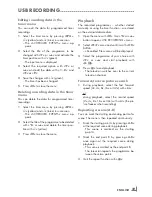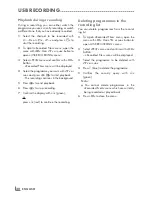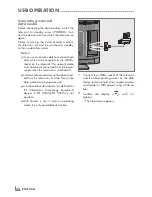17
ENGLISH
settinGs
-----------------------------------------------------------------------------------------------------------------------------------------
Creatinglistsoffavourites(Digital)
You can save your favourite channels in up to
four favourites lists (FAV 1 to FAV 4).
notes:
7
Favourites lists must be created separately
for all input sources (cable and air).
7
You can select the favourites list by pressing
»
0FAv
«
.
1
In the
»
PROGRAM TABLE
«
menu, switch over
to the list view with
»
●
«
(yellow).
2
Select the channel of your choice with
»
C
«
or
»
D
«
.
3
“Push” the channel into the favourites
lists 1 to 4 with
»
B
«
or
»
A
«
and press
»
oK
«
to confirm.
– The position in the favourites list is marked
with
»
●
«
.
– You can enter the same channel in more
than one favourite list.
–
Each favourite list can store up to 255
channels.
note:
7
Channels can also be deleted from the
favourites lists. Select the channel to be
deleted with
»
C
«
,
»
D
«
,
»
B
«
or
»
A
«
and
press
»
oK
«
to delete it.
7
When deleting a channel from the favourites
list, the order within the favourites list will be
updated.
4
Press
»
m
«
to end the set-up.
sortingchannelsinthefavouritelist
You can change the order of channels in the
favourites list.
1
In the
»
PROGRAM TABLE
«
menu, select the
favourites list
»
1
«
to
»
4
«
.
2
Select the channel which should be moved
with
»
C
«
,
»
D
«
,
»
B
«
or
»
A
«
and mark it
with
»
●
«
(red).
3
Move the channel to its new position with
»
C
«
,
»
D
«
,
»
B
«
or
»
A
«
and press
»
oK
«
to confirm.
notes:
7
Repeat steps
2
and
3
if you would like to
change other channels within the same
favourites list.
7
Repeat steps
1
to
3
if you would like to
change channels in a different favourites list.
4
Exit the current favourites list with
»
●
«
(blue).
– The entire programe table will appear
again.
Deletingchannels
1
In the
»
PROGRAM TABLE
«
menu, select the
television channel to be deleted with
»
C
«
,
»
D
«
,
»
B
«
or
»
A
«
and press
»
●
«
(red) to
activate.
2
Delete the current channel with
»
●
«
(yellow);
delete all channels with
»
●
«
(blue).
3
Confirm the deletion process with
»
●
«
(green).
4
Quit the deletion process with
»
W
«
.
skippingchannels
You can mark television channels which should
be skipped when selecting with
»
D
«
or
»
C
«
.
It is still possible to select them using the number
buttons.
1
In the
»
PROGRAM TABLE
«
menu, switch over
to the list view with
»
●
«
(yellow).
2
Select the preferred channel with
»
C
«
or
»
D
«
.
3
Select the column
»
Skip
«
with
»
B
«
or
»
A
«
and use
»
oK
«
to mark the channel.
– The channel is marked by
»
●
«
.
note:
7
Channels can also be reactivated. Select the
channel with
»
C
«
or
»
D
«
, then select the
column
»
Skip
«
and reactivate the channel
with
»
oK
«
.
Summary of Contents for 22 VLC 2103 C
Page 1: ...LCD TV EN 22 VLC 2103 C...