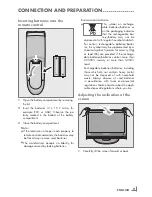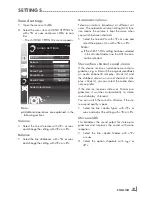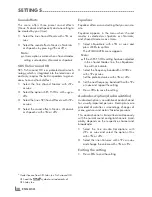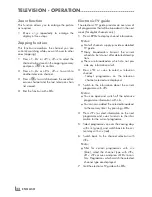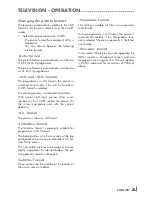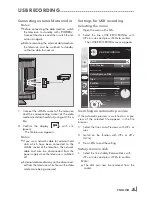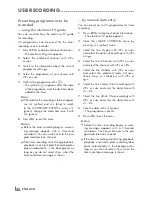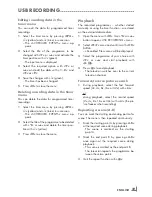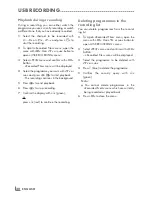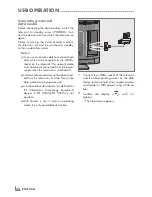ENGLISH
20
soundeffects
This menu offers three preset sound effects
(Music, Natural and Speech) and one setting to
be created by you (User).
1
Select the line
»
Sound Preset
«
with
»
C
«
or
»
D
«
.
2
Select the sound effect
»
Music
«
,
»
Natural
«
or
»
Speech
«
by pressing
»
B
«
or
»
A
«
.
note:
7
»
User
«
option is active when
»
Sound mode
«
setting is selected as
»
Normal or
»
Spatial
«
.
srstrusurroundhD
SRS TruSurround HD is a patented audio tech-
nology which is integrated into the television set
and only requires the built-in speakers to gener-
ate a Surround Sound effect.
1
Select the line
»
Sound Mode
«
with
»
C
«
or
»
D
«
.
2
Select the option
»
SRS TS HD
«
with
»
B
«
or
»
A
«
.
3
Select the line
»
SRS Sound Preset
«
with
»
C
«
or
»
D
«
.
4
Select the sound effect
»
Music
«
,
»
Natural
«
or
»
Speech
«
with
»
B
«
or
»
A
«
.
settinGs
-----------------------------------------------------------------------------------------------------------------------------------------
equalizer
Equalizer offers a sound setting that you can cre-
ate.
Equaliser appears in the menu when
»
Sound
mode
«
is selected as
»
Spatial
«
or
»
Normal
«
,
and
»
Sound Medium
«
as
»
User
«
.
1
Select
»
Equalizer
«
with
»
C
«
or
»
D
«
and
press
»
oK
«
to confirm.
The
»
EQUALIZER
«
menu appears.
note:
7
If the
»
SRS TS HD
«
setting has been selected
in the
»
Sound Mode
«
line, the
»
Equalizer
«
line will not indicate.
2
Select the frequency bandwidth
»
120Hz
«
with
»
C
«
or
»
D
«
.
Set the preferred value with
»
B
«
or
»
A
«
.
3
Set the next frequency bandwidth with
»
C
«
or
»
D
«
and repeat the setting.
4
Press
»
W
«
to save the setting.
Audiodescription(Audiosubtitles)
Audio description is an additional audio channel
for visually-impaired persons. Descriptions are
provided of activities, surroundings, changes of
scene, gestures and actors' facial expressions.
This audio channel is transmitted simultaneously
with the normal sound on digital channels. Avail-
ability depends on the respective channel and
broadcaster.
1
Select the line
»
Audio Description
«
with
»
C
«
or
»
D
«
and select the option
»
On
«
with
»
B
«
or
»
A
«
.
2
Select the line
»
Volume
«
with
»
C
«
or
»
D
«
and change the volume with
»
B
«
or
»
A
«
.
exitingthesetting
1
Press
»
m
«
to end the setting.
*
Under licence from SRS Labs, Inc. TruSurround HD,
SRS and the
symbol are trademarks of
SRS Labs, Inc.
Summary of Contents for 22 VLC 2103 C
Page 1: ...LCD TV EN 22 VLC 2103 C...