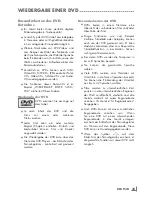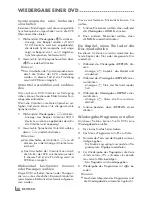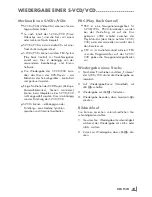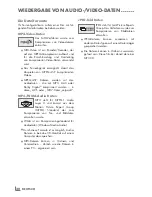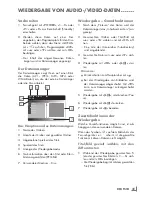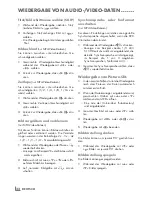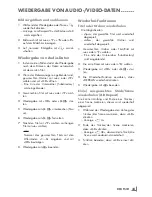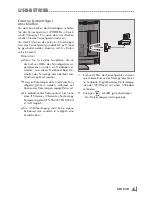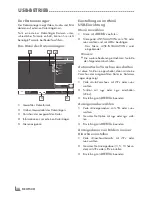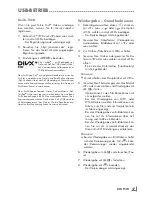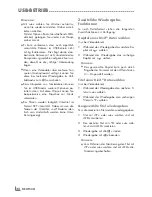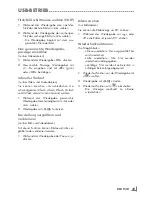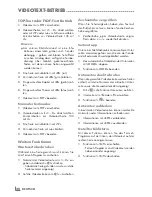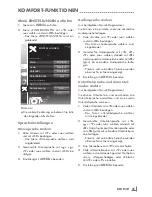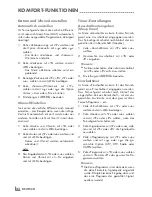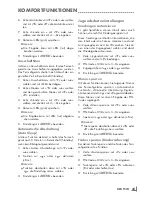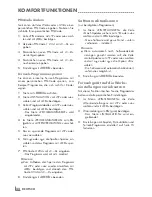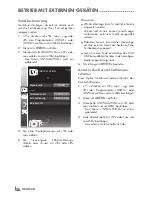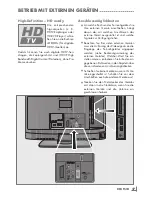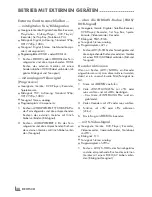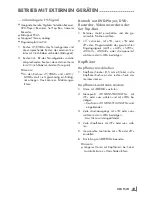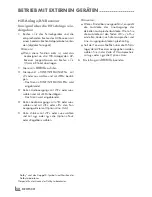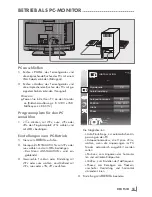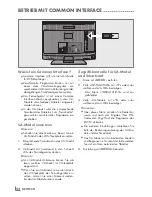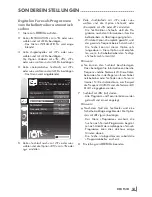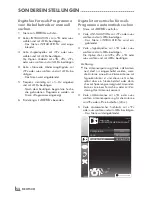39
DEUTSCH
Titel/Bild schrittweise wählen (SKIP)
1
Während der Wiedergabe den nächsten
Titel/das nächste Bild mit
»
U
«
wählen.
2
Während der Wiedergabe den vorherigen
Titel/das vorherige Bild mit
»
V
«
wählen.
– Die Wiedergabe beginnt mit dem aus-
gewählten Titel oder Bild.
Eine gewünschte Wiedergabe-
passage anwählen
(nur bei Videodateien)
1
Während der Wiedergabe
»
OK
«
drücken.
2
Gewünschte Passage (Zeitangabe) mit
»
1...0
«
eingeben und mit
»
O
«
(grün)
oder
»
OK
«
bestätigen.
Schneller Vorlauf
(nur bei Video- und Audiodateien)
Sie können zwischen unterschiedlichen Ge-
schwindigkeiten (2-fach, 4-fach, 8-fach, 16-fach
und 32-fach vorwärts und rückwärts) wählen.
1
Während der Wiedergabe gewünschte
Wiedergabe-Geschwindigkeit mit
»
R
«
oder
»
S
«
wählen
2
Wiedergabe mit
»
8!
«
fortsetzen.
Darstellung vergrößern und
verkleinern
(nur bei Bild- und Videodateien)
Mit dieser Funktion können Bildausschnitte ver-
größert oder verkleinert werden.
1
Während der Wiedergabe oder Pause
»
N
«
drücken.
USB-BETRIEB
-------------------------------------------------------------------------------------------------------------------------------
Bilder drehen
(nur Bilddateien)
Sie können die Bildanzeige um 90° drehen.
1
Während der Wiedergabe mit
»
B
«
oder
»
A
«
die Bilder um jeweils 90° drehen
Wiederhol-Funktionen
Die Möglichkeiten:
–
»
Diese wiederhol.
«
: Der ausgewählte Titel
wird wiederholt.
–
»
Alle wiederhol.
«
: Alle Titel werden
wieder holt wiedergegeben.
–
»
Zufällig
«
: Titel werden kontinuierlich in
zufälliger Reihenfolge abgespielt.
1
Wiederhol-Funktion vor der Wiedergabe mit
»
«
wählen.
2
Wiedergabe mit
»
8!
«
starten.
3
Wiederhol-Funktion mit
»
«
abschalten.
– Die Anzeige wechselt zu
»
Keine
wiederhol.
«
.