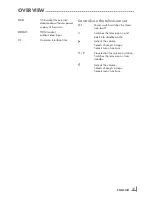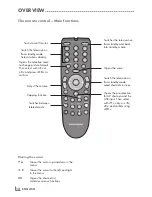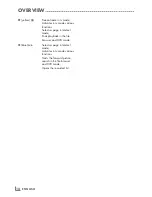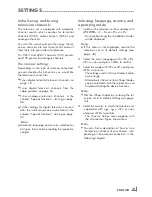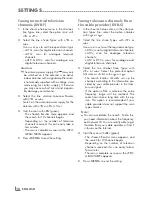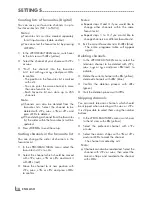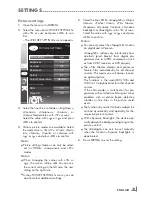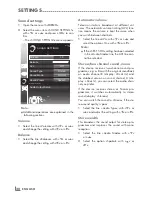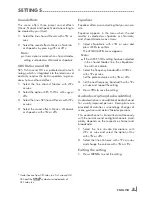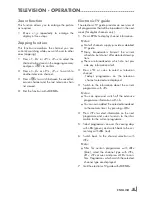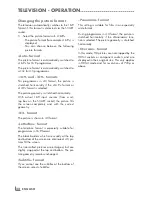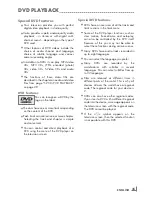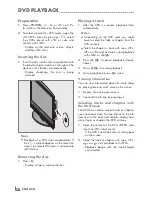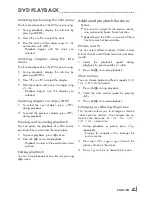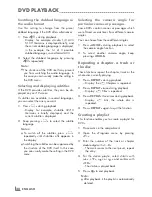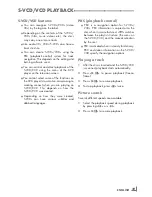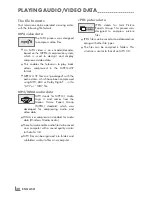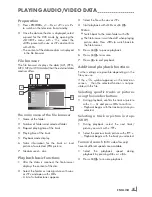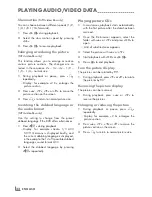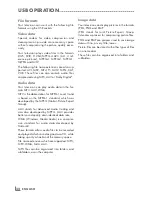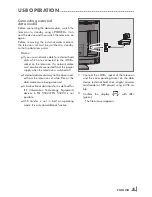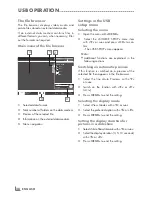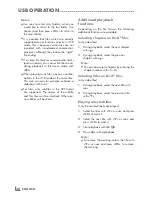23
ENGLISH
Zoom function
This function allows you to enlarge the picture
as required.
1 Press
»
N
«
repeatedly to enlarge the
display in three steps.
Zapping function
This function remembers the channel you are
currently watching while you switch over to other
ones (zapping).
1
Press
»
1…0
«
or
»
P+
«
,
»
P–
«
to select the
channel to be stored in the zapping memory
and press
»
«
to confirm.
2
Press
»
1…0
«
or
»
P+
«
,
»
P–
«
to switch to
another television channel.
3
Press
»
«
to switch between the saved tel-
evision channel and the last television chan-
nel viewed.
4
End the function with »
MENU
«.
TELEVISION - OPERATION
--------------------------------------------------------------------------------
Electronic TV guide
The electronic TV guide provides an overview of
all programmes that will be broadcast in the next
week (for digital channels only).
1
Press
»
EPG
«
to display channel information.
Notes:
7
Not all channels supply provide a detailed
TV guide.
7
Many broadcasters transmit the current
schedule, but do not offer detailed descrip-
tions.
7
There are broadcasters which do not pro-
vide any information at all.
2
Press
»
C
«
or
»
D
«
to select a television
channel.
– Today's programmes on the television
channel selected are displayed.
3
Switch to the information about the current
programme with
»
A
«
.
Notes:
7
You can open and switch off the extensive
programme information with
»
İ
«
.
7
You can can added the selected broadcast
to the memory timer by pressing
»
OK
«
.
4
Press
»
C
«
to select information on the next
programme and,
»
D
«
to return to the infor-
mation for the current programme.
5
Select programmes on over the coming days
with
»
O
«
(green), and switch back to the cur-
rent day with
»
O
«
(red).
6
Switch back to the channel selection with
»
B
«
.
Note:
7
Filter for certain programmes with
»
O
«
(blue), select the channel type with
»
B
«
,
»
A
«
,
»
C
«
or
»
D
«
and press
»
OK
«
to con-
firm. Programmes which match the selected
channel type are displayed.
7
Quit the electronic TV guide with »
MENU
«.