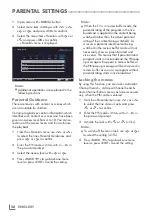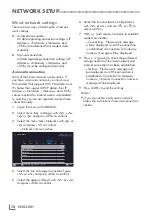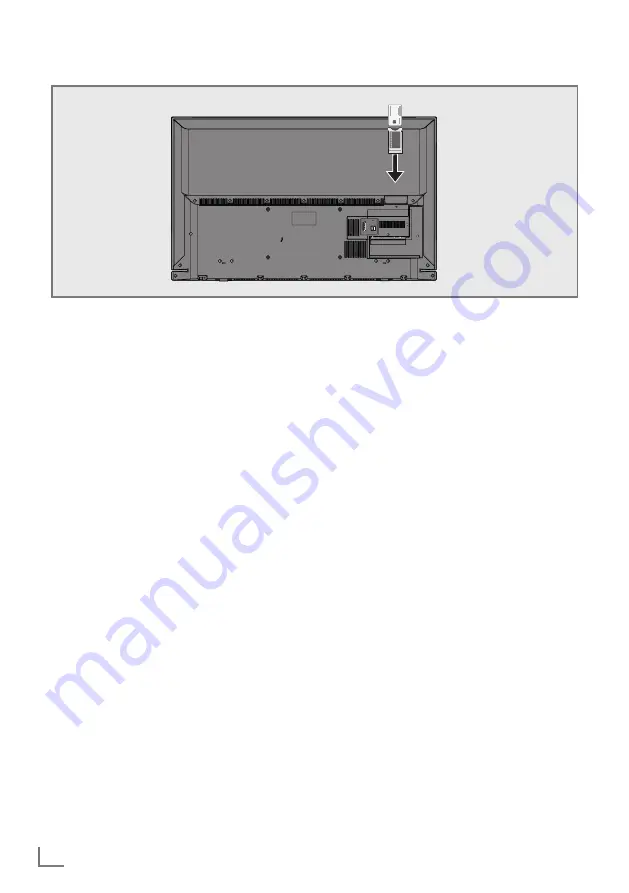
ENGLISH
72
OPERATIONWITHCOMMONINTERFACE
---------------------
Whatiscommoninterface?
7
Common Interface (CI) is an interface for DVB
receivers.
7
Encrypted channels can only be viewed with
a CA module suitable for the encryption
system and the corresponding smart card.
7
The television set is equipped with a Common
Interface slot into which CA modules from
various providers can be inserted.
7
You can insert the provider’s smart card
into the CA module in order to enable the
encrypted channels you want to see.
InsertingtheCAmodule
Note:
7
Switch off the device before inserting the
CA module in the
CI
slot.
1
Insert the smart card into the CA module.
2
Insert the CA module with the smart card
into the
CI
slot on the television.
Notes:
7
To see which CA module is in the Common
Interface slot, go to the »CA - Module«
submenu.
7
When you insert a CA module into the CI
slot on the television for the first time, wait
a few moments until the television has regis-
tered the CA module.
AccesscontrolforCAmodule
andsmartcards
1
Open the menu with »
MENU
«.
2
Select menu item »Settings« with »
V
«, »
Λ
«,
»
<
« or »
>
« and press »
OK
« to confirm.
3
Select the menu item »Source« with »
>
« or
»
<
« and press »
V
« to confirm.
4
Select the line »Advanced« with »
V
« or
»
Λ
« and press »
OK
« to confirm.
5
Select the line »CA–Module« with »
V
« or
»
Λ
« and press »
OK
« to confirm.
Notes:
7
This menu provides operating instructions
and – after you enter your PIN code – ac-
cess to channels of the PAY-TV provider.
7
The remaining settings are described in the
manuals for your CA module and smart
card.
7
The CA modul is not supported in some
countries and regions. Please consult your
authorised dealer.
6
Press »
EXIT
« to end the setting.
AV
/ S-V
H
S/COMPONENT
SERVICE
SATELLITE
13/18V
max. 500mA
ANT-IN
5V
max. 50mA
Optic Out
USB(HDD)
HDMI3(ARC)
HDMI2
LAN