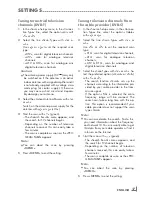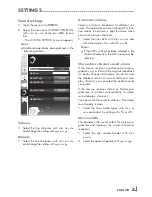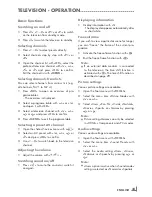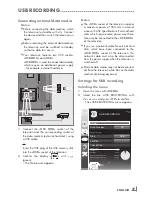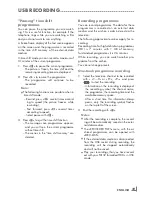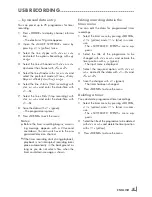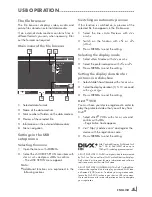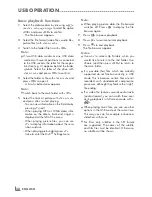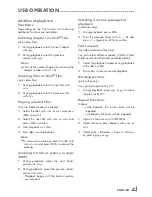ENGLISH
26
usBreCorDinG
--------------------------------------------------------------------------------------------------------------
informationonrecordingand
playingtelevisionprogrammes
■
Recording and playback of television pro-
grammes is only possible with digital television
channels (DVB-S, DVB-T and DVB-C).
■
The digital television channels (DVB-S, DVB-T
and DVB-C) you are able to record and play-
back also depends on the broadcaster.
■
Recording and playback of programmes,
as well as the time shift function, can only be
carried out using an external data medium
(hard drive or USB stick). The data medium
should have a minimum storage capacity
of 2 GB.
■
Recordings can be made with most data media
on the market. However, we cannot guarantee
operation for all data media.
■
If a programme was recorded on an external
data medium, it can only be played back on
your television set. The playback of these pro-
grammes is not possible on other devices.
■
If you send your television to be repaired and
hardware components need to be replaced,
you might not be able to play the recordings
again on the repaired television.
■
Reception for SKY broadcasting service is cur-
rently only possible in Germany with a suitable
set-top box.
possiblelimitationswhenusing
anexternaldatamedium
Depending on the broadcaster, you may experi-
ence various restrictions on some of the functions
from some television channels.
GrunDiGhasnoinfluenceon
theserestrictions.
■
Recording a programme on the external data
medium can be disabled by the broadcaster.
If the message »URI* protected! PVR function
is blocked« appears on the screen, then re-
cording or timeshift is restricted (one recording
possible) or disabled (recording not possible)
by the broadcaster.
* URI = User right information (Copyright in-
formation).
■
If you record and save a programme on the
archive of an external data medium, playback
can be restricted.
The broadcaster can allow you to view this
programme one or more times, but it may only
be available for a certain period of time.
■
Programmes not suitable for minors will require
the input of a PIN number immediately before
recording starts. If this authorisation is not
given, the recording may not start.
■
Copying a programme from a digital television
channel onto a video or DVD recorder using
the »
Av 1
« socket (analogue picture/
sound signal) can also be restricted by the
broadcaster. Prerequisite is that your device
supports the copying function.