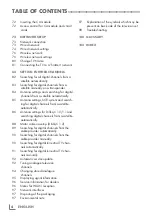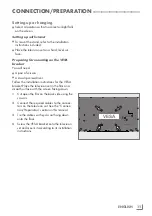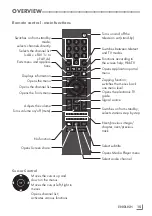Reviews:
No comments
Related manuals for 43 GFB 6827

hp2xf-o
Brand: 3idee Pages: 7

HUMICAP HMM100
Brand: Vaisala Pages: 2

FPE2006
Brand: Audiovox Pages: 64

W40/58G-GB-FTCU-UK
Brand: UMC Pages: 28

4K UHD TV
Brand: OVIVO Pages: 10

DS509
Brand: peerless-AV Pages: 9

DT02-10H1
Brand: HANNspree Pages: 1

L55UTV17b
Brand: Linden Group Pages: 30

28 VLE 5401 WG
Brand: Grundig Pages: 60

LE24D3140_30
Brand: AOC Pages: 64

FINE ARTS 55 3D WEB
Brand: Grundig Pages: 78

DL32F249S4CW-W
Brand: Durabase Pages: 140

Jopplin
Brand: Screen Innovations Pages: 2

ATV60UHDW-1122
Brand: Bauhn Pages: 56

194G-GB-TCUP-UK
Brand: e-motion Pages: 32

TX-29E355RF-IRAN
Brand: Panasonic Pages: 42

32/233I-GB-5B2-HKDUP
Brand: Blaupunkt Pages: 29

LET24T3CW
Brand: Haier Pages: 25