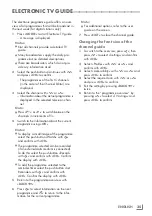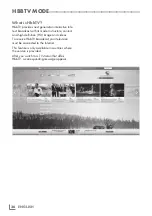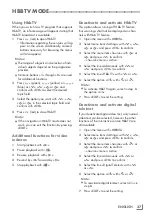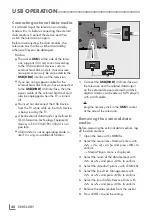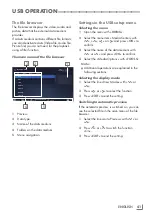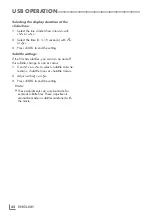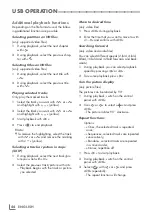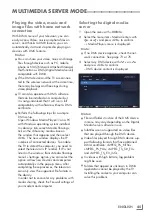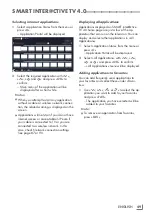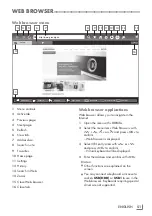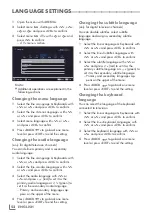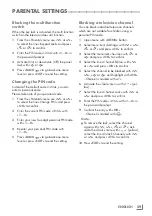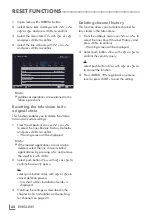49
ENGLISH
SMARTINTER@CTIVETV4.0
------------------------------------------------------------
Selectinginternetapplications
1
Select »Application Store« from the menu or
press »
@
«.
– Application Portal will be displayed.
Smart Inter@ctive TV
Navigation
Select
Settings
Exit
Featured
Most Popular
New Applications
abc...
abc...
abc...
abc...
abc...
abc...
abc...
abc...
abc...
abc...
abc...
abc...
abc...
abc...
abc...
abc...
abc...
abc...
abc...
abc...
abc...
abc...
abc...
abc...
Enter search key
All Applications
Favorites
2
Select the required application with »
V
«,
»
Λ
«, »
<
« and »
>
« and press »
OK
« to
confirm.
– Main menu of the application will be
displayed after a short while.
Notes:
7
When you attempt to start any application
without a cable or wireless network connec-
tion, the related warning is displayed on the
screen.
7
Applications will not start if you do not have
internet access or cannot obtain IP even if
your cable is connected to TV or you are
connected to a wireless network. In this
case, check Network connection settings.
See page 87 or 90.
Displayingallapplications
Applications displayed on SMART inter@ctive
TV 4.0 home page are just a few of the ap-
plication that can run on the television. You can
display and select other applications in »All
Applications«.
1
Select »Application Store« from the menu or
press »
@
«.
– Application Portal will be displayed.
2
Select »All Applications« with »
V
«, »
Λ
«,
»
<
« or »
>
« and press »
OK
« to confirm.
– »All Applications« menu will be displayed.
Addingapplicationstofavorites
You can add frequently used applications to
your favorites and collect these under »Favor-
ites«.
1
Use »
V
«, »
Λ
«, »
<
« or »
>
« to select the ap-
plication you want to add to your favorites
and press »
FAV
«.
– The application you have selected will be
added to your favorites.
Note:
7
To remove an application from favorites,
press »
FAV
«.