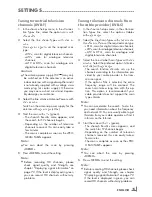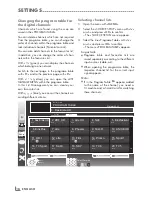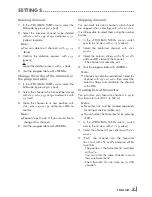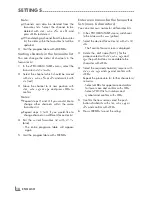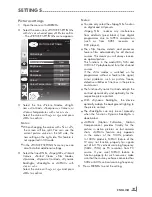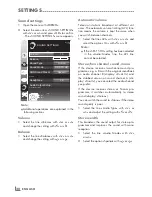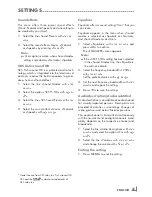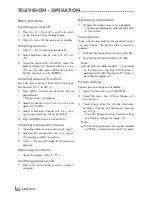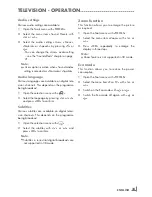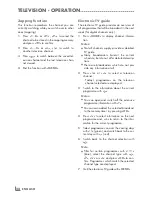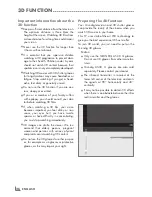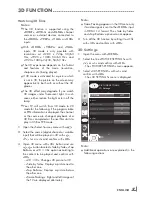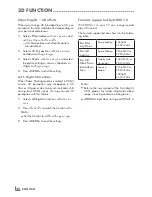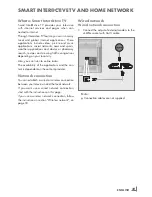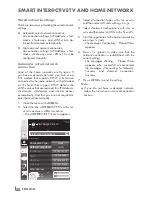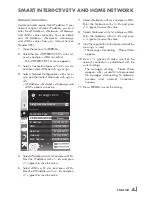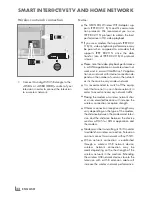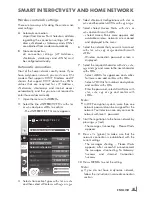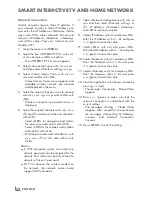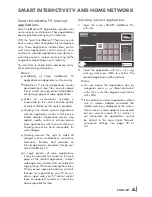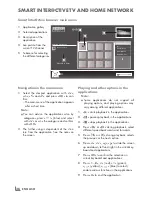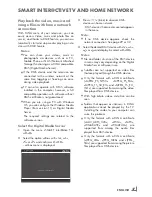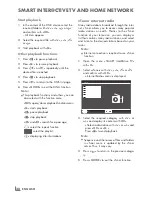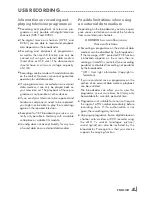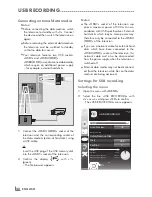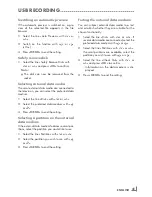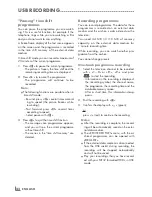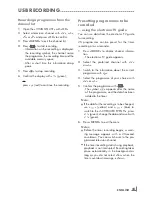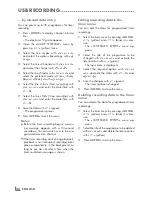29
ENGLISH
SmArtINtEr@CtIvEtvANDHomENEtworK
whatisSmartInter@ctivetv
Smart Inter@ctive TV provides your television
with internet services and pages when con-
nected to internet.
Through Interactive TV feature you can run many
local and global internet applications. These
applications include video, picture and music
applications, social networks, news and sports,
weather applications and doctor or pharmacy
search, recipes and viewing traffic congestions
depending on your local city.
Also, you can listen to online radio.
The availability of the applications and the con-
tent is dependent on the content provider.
Networkconnection
You can establish a wired or wireless connection
between your television and the local network.
If you want use a wired network connection,
start with the instructions on this page;
if you use a wireless network connection, follow
the instructions in section "Wireless network", on
page 33.
wirednetwork
wirednetworkconnection
1
Connect the output of external modem to the
»
LAN
« socket with Cat 5 cable.
Note:
7
Connection cables are not supplied.