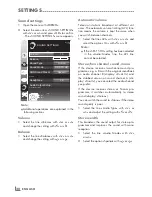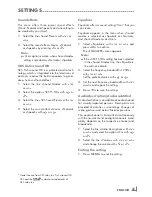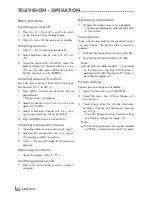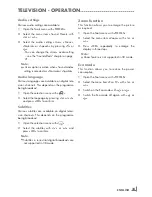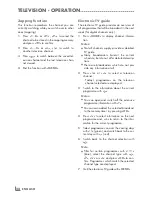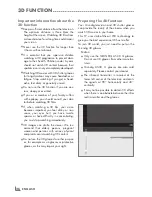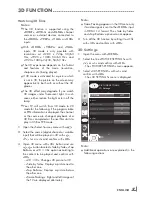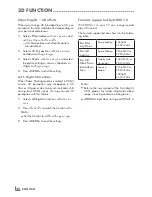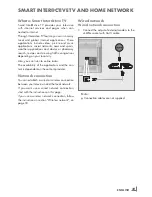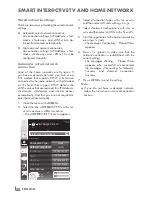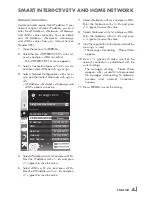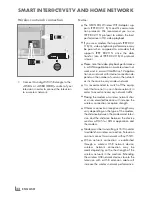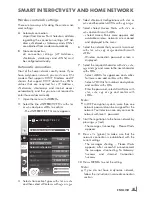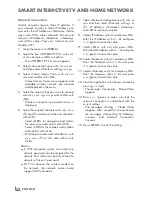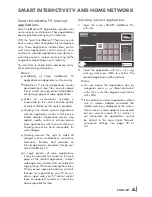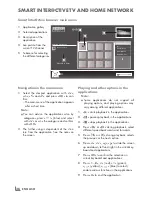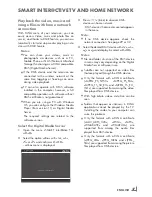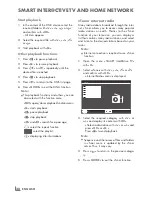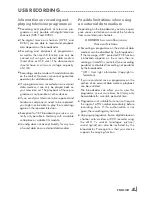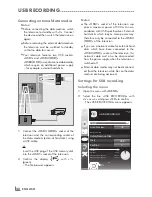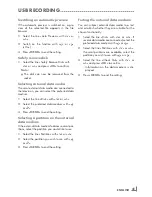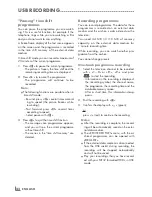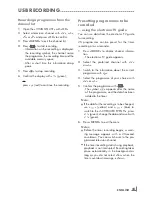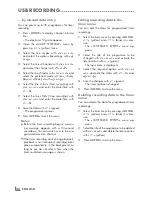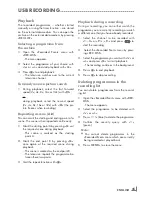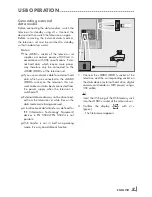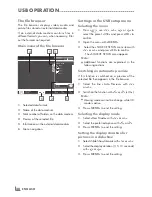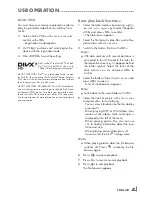ENGLISH
34
SmArtINtEr@CtIvEtvANDHomENEtworK
manualconnection
Certain networks require Static IP address. If
your network requires a Static IP address, you
must enter the »IP Address«, »Netmask«, »Gate-
way« and »DNS« values manually. You can ob-
tain your »IP Address«, »Netmask«, »Gateway«
and »DNS« values from your Internet Service
Provider (ISP).
1
Open the menu with »
mENu
«.
2
Select the line »INTER@CTIVE TV« with »
v
«
or »
Λ
« and press »
oK
« to confirm.
– The »INTER@CTIVE TV« menu appears.
3
Select »Connection Type« with »
v
« or »
Λ
«
and then select »Wireless« with »
<
« or »
>
«.
4
Select »Select Access Point« with »
v
« or
»
Λ
« and confirm with »
oK
«.
– »Select Access Point« menu appears and
available wireless networks are scanned
and displayed in the menu
5
Select the network that you want to connect
with »
v
«, »
Λ
«, »
<
« or »
>
« and confirm with
»
oK
«.
– Wireless connection password screen is
displayed.
6
Select the required character with »
v
«, »
Λ
«,
»
<
« and »
>
« and move to the next character
with »
oK
«.
– Select »
ABC
« for uppercase and »
abc
«
for lower case and confirm with »
oK
«.
– Select »
?@123
« for numbers and symbols
and confirm with »
oK
«.
– Enter the password, select »
Confirm
« with
»
v
«, »
Λ
«, »
<
« or »
>
« and confirm with
»
oK
«.
Notes:
7
In WEP encryption system, more than one
network password can be assigned for the
network. Your television can only connect to
network with level 1 password.
7
For TV to discover the wireless modem on
the network, the network name should
support ASCII characters.
7
Select »Network Configuration« with »
v
« or
»
Λ
« and then select »Manual« with »
<
« or
»
>
«. »IP Address«, »Netmask«, »Gateway«
and »DNS« options are active.
8
Select »IP Address« with »
v
« and press »
oK
«.
Enter the IP address with »
1…0
« and press
»
« (green) to save the value.
9
Select »DNS« with »
v
« and press »
oK
«.
Enter the DNS address with »
1…0
« and press
»
« (green) to save the value.
10
Select »Netmask« with »
v
« and press »
oK
«.
Enter the Netmask with »
1…0
« and press
»
« (green) to save the value.
11
Select »Gateway« with »
v
« and press »
oK
«.
Enter the Gateway with »
1…0
« and press
»
« (green) to save the value.
12
Start the registration to the home network by
pressing »
« (red).
– The mesage »Connecting ... Please Wait«
appears.
13
Press »
« (green) to make sure that the
network connection is established with the
current settings.
– The messages »Testing ... Please Wait«
appears, after successfull announcement
the messages »Connecting To Gateway:
Success« and »Internet Connection:
Success«.
14
Press »
mENu
« to end the setting.