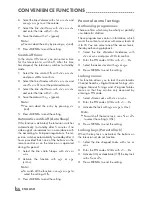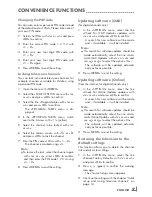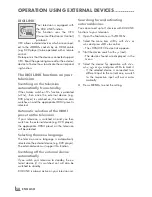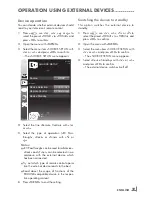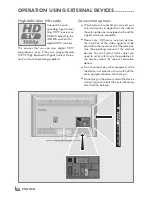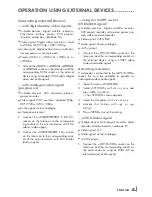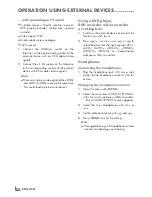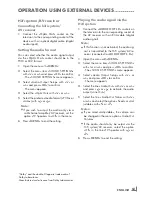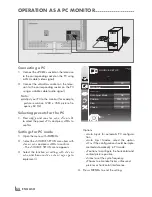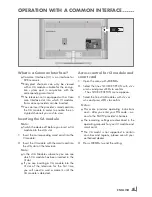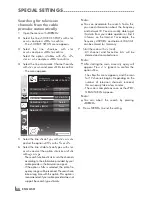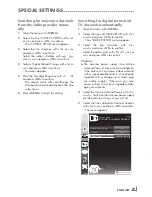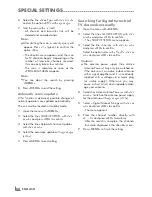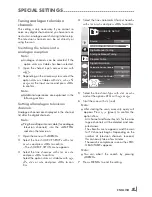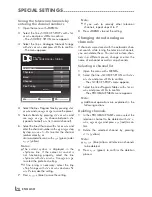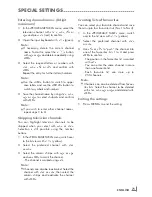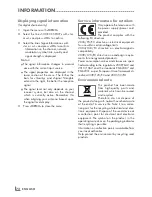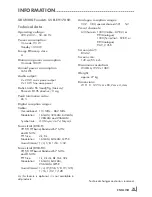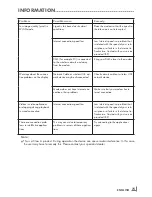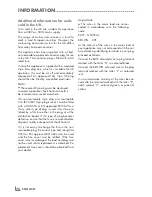ENGLISH
70
SpECIALSEttINGS
----------------------------------------------------------------------------------------------------------
Note:
7
If you wish to remedy other television
channels, repeat steps
4
to
7
.
8
Press »
mENu
« to end the setting.
Changingstoredanalogue
channels
If channels were stored with the automatic chan-
nel search while tuning the television channels,
you can delete them. You can also store chan-
nels in a different preset, change or enter the
name of a channel as well as skip channels.
Selectingachannellist
1
Open the menu with »
mENu
«.
2
Select the line »SOURCE SETUP« with »
v
«
or »
Λ
« and press »
oK
« to confirm.
– The »SOURCE SETUP« menu appears.
3
Select the line »Program Table« with »
v
« or
»
Λ
« and press »
oK
« to confirm.
– The »PROGRAME TABLE« menu appears.
Note:
7
Additional operations are explained in the
following sections.
Deletingchannels
1
In the »PROGRAME TABLE« menu, select the
television channel to be deleted with »
v
«,
»
Λ
«, »
<
« or »
>
« and press »
« (red) to con-
firm.
2
Delete the selected channel by pressing
»
« (yellow).
Note:
7
»
« (blue) allows all television channels
to be deleted.
3
Press »
« (green) to confirm the deletion
process.
tuningthetelevisionchannelsby
enteringthechannelnumbers
1
Open the menu with »
mENu
«.
2
Select the line »SOURCE SETUP« with »
v
«
or »
Λ
« and press »
oK
« to confirm.
– The »SOURCE SETUP« menu appears.
3
Select the line » Analogue Manual Tuning«
with »
v
« or »
Λ
« and press »
oK
« to confirm.
– The menu appears.
Program No
TSystem
Band
Channel
Fine Tuning
1
INSTALLATION
ANALOGUE MANUAL TUNING
BG
C
2
0
Auto Previous
Auto Next
Store
48.25 MHz
4
Select the line »Program No« by pressing »
v
«
or »
Λ
« and use »
<
« or »
>
« to save the preset.
5
Select »Band« by pressing »
v
« or »
Λ
« and
use »»
<
« or »
>
« to choose between »S«
(special channel) or »C« (normal channel).
6
Select the line »Channel« with »
v
« or »
Λ
« and
enter the channel number with »
<
« or »
>
« step
by step, or use »
1…0
« to enter the channel
number directly, or
start a automatic scan with »
« (green) oder
»
« (yellow).
Notes:
7
The current system is displayed in the
»System« line. If the colour or sound is
not functioning properly, select the line
»System« with »
v
« or »
Λ
«. Use »
<
« or »
>
«
to select the preferred setting.
7
If fine tuning is necessary, select the line
»Fine Tuning« with »
v
« or »
Λ
« and use »
<
«
or »
>
« to make the setting.
7
Press »
« (blue) to save the setting.