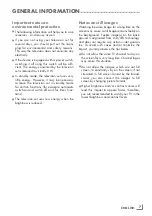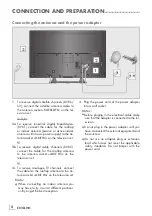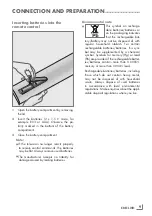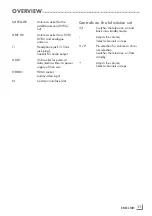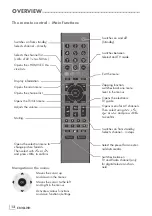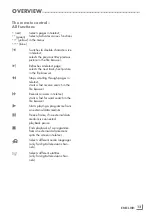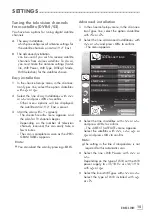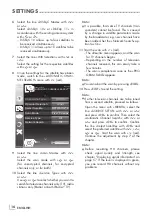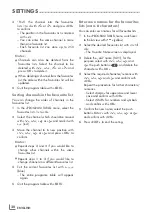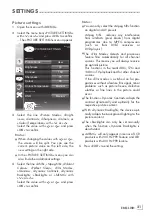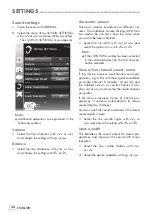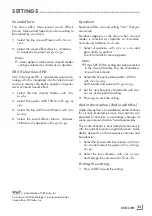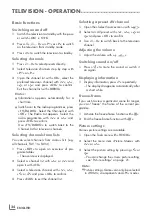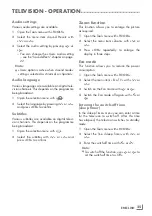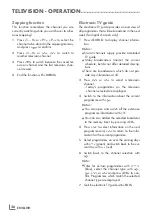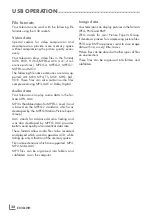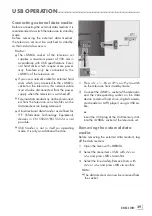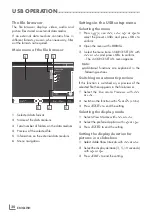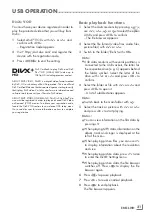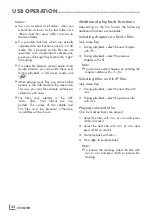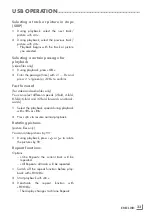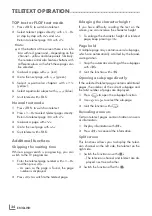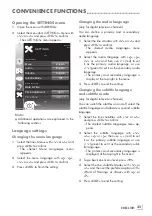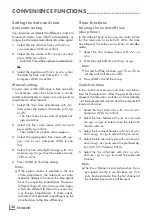21
enGlish
settinGs
-----------------------------------------------------------------------------------------------------------------------------------------
picturesettings
1
Open the menu with »
menu
«.
2
Select the menu item »PICTURE SETTINGS«
with »
v
« or »
Λ
« and press »
oK
« to confirm.
– The »PICTURE SETTINGS« menu appears.
Picture Mode
User
Brightness
50
Sharpness
75
Colour Temperature
DNR
Medium
Medium
Contrast
100
Colour
65
Exit
Back
PICTURE SETTINGS
Advanced Tuning
Basic Tuning
20.09.2010
15:46
3
Select the line »Picture Mode«, »Bright-
ness«, »Contrast«, »Sharpness«, »Colour«, or
»Colour Temperature« with »
v
« or »
Λ
«.
Select the value with »
<
« or »
>
« and press
»
oK
« to confirm.
notes:
7
When changing the values with »
<
« or »
>
«,
the screen will be split. You can see the
current picture value on the left side, the
new setting on the right side.
7
In the »PICTURE SETTINGS« menu you can
also find other additional settings.
4
Select the line »DNR«, »Mpeg NR«, »Vibrant
Colour«, »Perfect Clear«, »Film Mode«,
»Gamma«, »Dynamic Contrast«, »Dynamic
Backlight«, »Backlight« or »MEMC« with
»
v
« or »
Λ
«.
Select the value with »
<
« or »
>
« and press
»
oK
« to confirm.
notes:
7
You can only select the »Mpeg NR« function
on digital and AV presets.
»Mpeg NR« reduces any interference
from artefacts (pixel blocks) from digital
programmes due to MPEG compression
(such as from DVB-T receivers or
DVD players).
7
The »Film Mode« detects and processes
feature films automatically for all channel
sources. This means you will always receive
an optimal picture.
This functions in the modi 480i, 576i and
1080i in TV playback and for other channel
sources.
If the »Film mode« is switched on for pro-
grammes without a feature film signal, minor
problems such as picture freeze, defective
subtitles or fine lines in the picture could
occur.
7
The function »Dynamic Contrast« adapts the
contrast dynamically and optimally for the
respective picture content.
7
With »Dynamic Backlight«, the device opti-
mally adapts the background lighting to the
picture content.
7
The »Backlight« can only be set manually
when the function »Dynamic Backlight« is
deactivated.
7
»MEMC« will only appear in menus of LCD
products with 200 Hz PPR Feature and LED
products with 400 Hz PPR feature..
5
Press »
exit
« to end the setting.