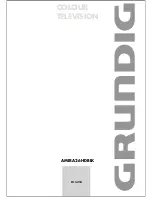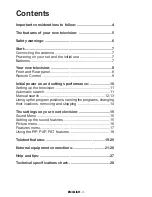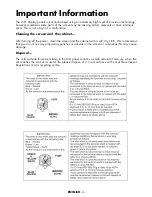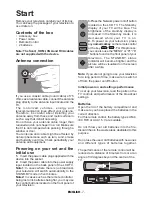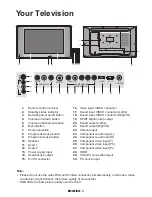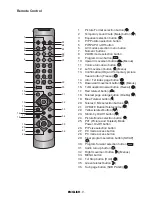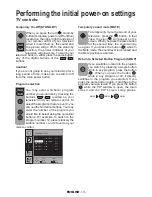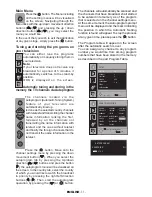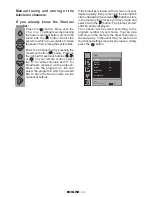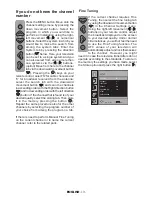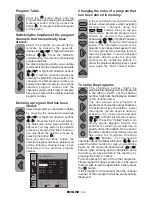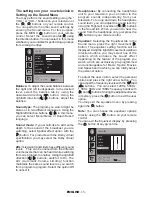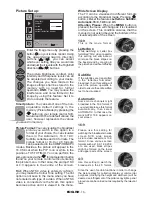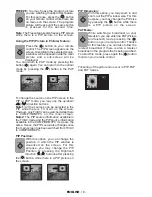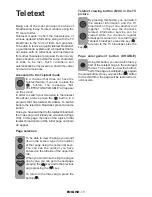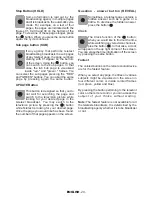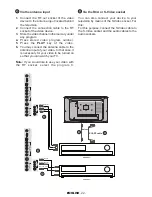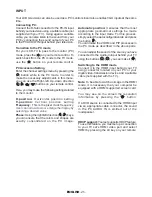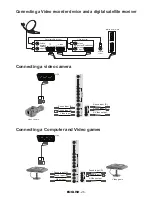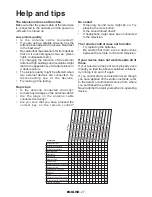Manual tuning and storing of the
television channels:
If you already know the Channel
number:
Press the
( )
button. Move onto the
c h a n n e l settings menu by pressing
the down movement button. Go onto the
menu with the
( )
button. Select the
system in which you would like to make
the search from among the system tabs.
Enter the Channel tab by pressing the
movement button
(
)
below. Pressing
the right-left movement buttons
( )/( )
or (
)
on your remote control, select
the “S” for cable channels and “C” for
broadcasts received via the antenna.
Move onto the program no. tab and
select the program in which you would
like to have the Setup made via the
numerical buttons.
If the broadcast viewed on the screen is of your
desired quality, firstly come onto the storing tab
via the downward movement
(
)
button to store
in the memory the process you have made and
select it with the
( )
button. The prompt ‘stored’
shall be briefly displayed.
The channel will be stored according to the
program number of your choice. You can tune
and store in the memory the other channels in
the same way. In the event that you wish to exit
the channel settings menu for any reason, simply
press the
( )
button.
ENGLISH
-12-
SETUP
EXIT
MENU
SYSTEM
CHANNEL
FINE TUNE
SEARCH
PROGRAM NO
STORE
AUTOPROGRAM
BG
C - -
0
P 01
SELECT
Summary of Contents for AMIRA26HDBLK
Page 1: ...AMIRA26HDBLK COLOUR TELEVISION ENGLISH ...
Page 28: ...AUA 801 ...