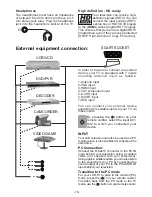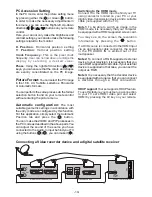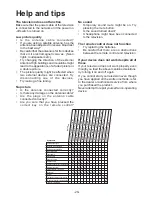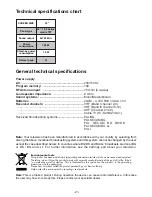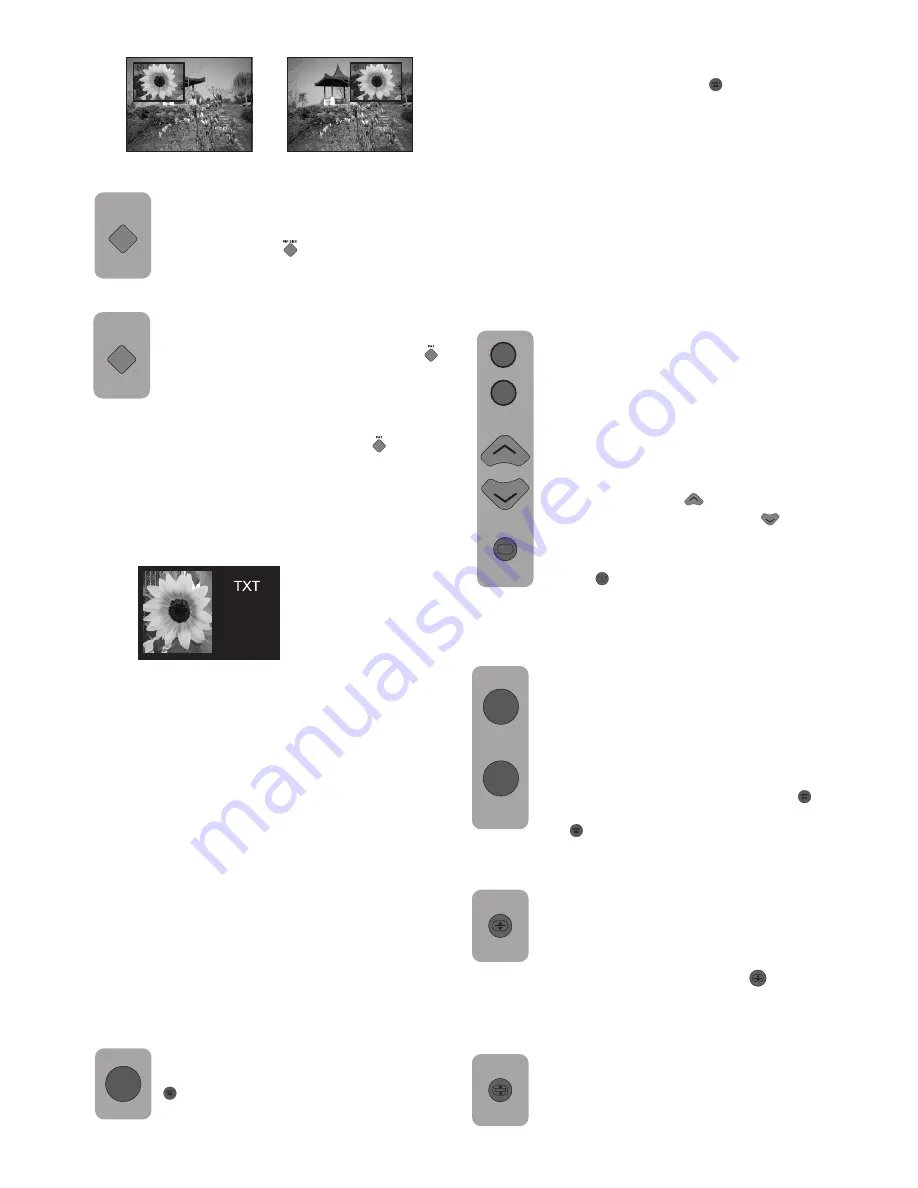
Teletext viewing button (MIX) in the TV
picture
By pressing this button, you can watch
the teletext information and the TV
broadcast on top of one another and
together. In this way, the channel’s
teletext information service can be
viewed while the channel’s regular
broadcast is carried on. To return to the
Teletext broadcast, press the key
( )
,
to return to the TV broadcast, pres the
key
( )
.
Page enlargement button (DOUBLE)
Using this button, you can watch the top
half of the teletext page in the enlarged
format. To be able to view the bottom
half of the page as enlarged, press again
the same button. Once you press the
(
)
button
for the third time, the page will be restored to its
normal size.
TEXT/
MIX
TEXT/
MIX
Teletext
Being one of the most prominent services of
broadcasting today, Teletext renders using the
TV more fruitful.
Teletexts means in short the transmission of
various updated information along with the TV
broadcast in the form of texts and graphics.
To be able to receive a quality teletext broadcast,
a good antenna system and a broadcast that is
not weak, with no reflections and interference
from other channels are required. Even in a very
clear reception, it is normal for some characters
or tabs to be lost. Such conditions will
automatically be improved in a short time under
normal circumstances.
Stop Button (HOLD)
Some information is laid out by the
broadcasting agency in multiple pages
and it is broadcast in the automatic cycle
mode. For example, on a text of four
pages, the pages are indicated
PIP Dimension:
With this option, you may zoom in and
zoom out the PIP window size. For this
purpose, you may change the PIP size
by pressing the
( )
button while there
is a PIP picture on the screen.
PAT Mode:
While watching a broadcast on your
television, you can enter the PAT (Picture
and teletext) mode pressing the
( )
button on your remote control. Thanks
to this feature, you can also follow the
teletext broadcast if there is also a teletext
broadcast in the program that is being watched.
To abort this mode, press again the
( )
button
found on your remote control.
PIP SIZE
PAT
Flickering of the picture can occur in PIP, PAP
and PAT modes.
Page selection
To be able to view the page you would
like on the screen, type in the number
of that page using the numerical keys.
You can see the number you have
entered on the left side of the upper
title tab.
When you would like to skip the pages
one by one, you can go to the next
page pressing the
(
)
key and to the
previous page pressing the
(
)
key.
To return to the Index page, press the
button
( )
.
0
9
i
Accession to the Teletext mode
In a channel that does not have the
Teletext feature, if you are to press the
(
)
b u t t o n , t h e m e s s a g e “ N O
TELETEXT UNAVAILABLE” will appear
on the screen.
TEXT/
MIX
In order to switch your television to the teletext
broadcast, please press the
( )
button in a
program that has teletext broadcast. To switch
back to the television broadcast, press the same
button.
Once you have switched to the teletext broadcast,
the index page will initially be visualized (Page
100). In this page, the titles of the topics in that
teletext broadcast and the initial page numbers
do appear.
-16-
Summary of Contents for AMIRA32HDBLK
Page 1: ...AMIRA32HDBLK COLOUR TELEVISION ENGLISH ...
Page 22: ...ATW 801 ...