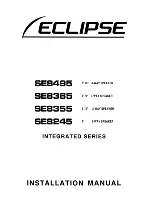7
ENGLISH
Connectingthepoweradapter
Note:
7
Check that the mains voltage on the power
adapter corresponds to your local mains
supply.
If this is not the case, contact your spe-
cialist dealer.
1
Connect the single plug of the power adapter
into the »
DCIN12V
« socket.
2
Connect the power adapter into the wall sock-
et.
Caution:
7
The device is connected to the mains with
the power cord. Pull out the power adapter
if you want to completely disconnect the de-
vice from the mains.
7
Make sure the power adapter is easily ac-
cessible during operation and not hindered
by other objects.
Activatetheremotecontrol
battery
1
Remove protection film from the battery com-
partment.
– The remote control is now functional.
Changeremotecontrol
battery(TypeCR2025)
Note:
7
If your device no longer responds to the
remote control commands, the battery may
be dead. It is imperative that dead batteries
be removed. We do not assume liability for
damage caused by leaked batteries.
Caution:
7
Danger of explosion if battery is incorrectly
replaced.
Replace only with the same or equivalent
type.
1
Hold the remote control with the back side fac-
ing up.
2
Unscrew safety bolt of the battery holder and
remove the battery holder.
CONNECTIONANDPREPARATION
____________________
3
Insert the battery with the positive pole facing
upwards.
4
Push battery holder into the remote control until
it clicks into place.
5
Screw in the safety bolt.
ConnectingtheiPod/iPhone
Note:
7
Switch the device off before you connect
Pod/iPhone.
1
Insert the iPod/iPhone into the »
iPod dock
«
connector carefully until it latches into place.
Connectingexternaldevices
Note:
7
Switch the device off before you connect
external devices.
1
Use a standard audio adapter to connect
the audio outputs of the external device
to the »
AUX IN
« (ø 3.5 mm) socket of the
GSD 320.
Summary of Contents for BLUEBEAT GSD 320
Page 1: ...BLUEBEAT DOCKING SPEAKER GSD 320 EN ...
Page 2: ...2 ...