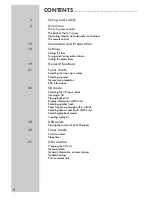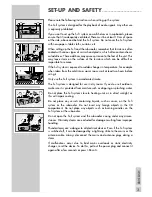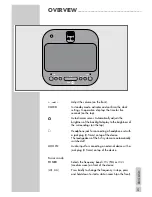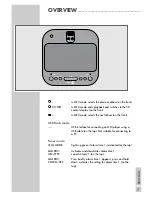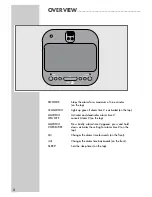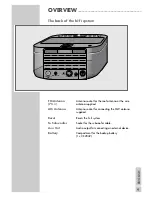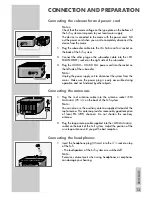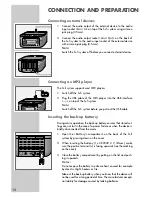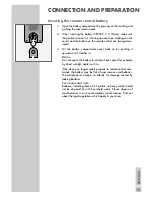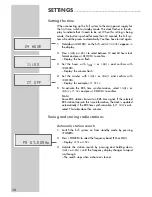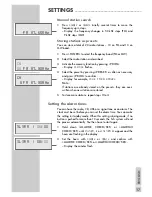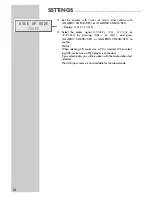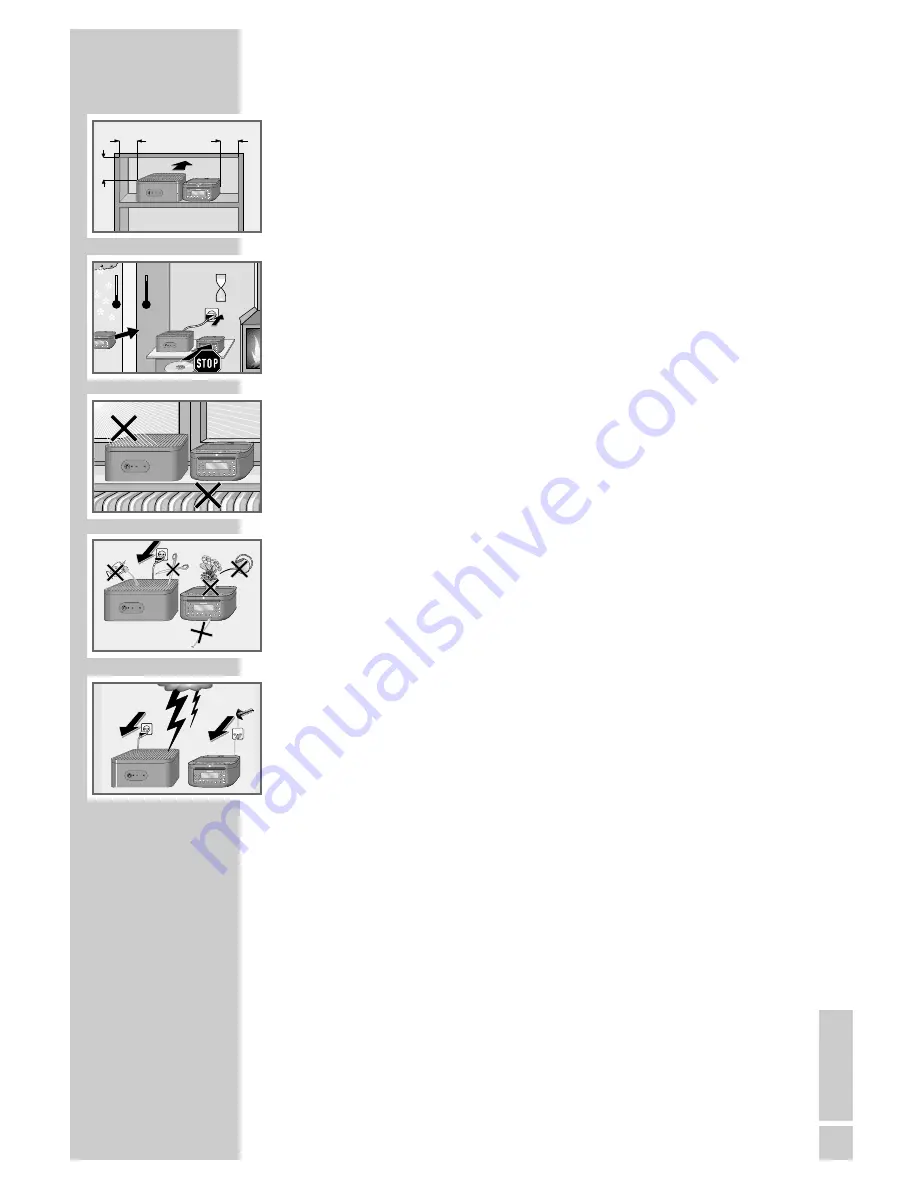
ENGLISH
3
Please note the following instructions when setting up the system:
The hi-fi system is designed for the playback of audio signals. Any other use
is expressly prohibited.
If you want to set up the hi-fi system on wall shelves or in cupboards, please
ensure that it is adequately ventilated. There must be at least 10 cm of space
at the side, above and behind the hi-fi system. Do not cover the hi-fi system
with newspapers, table cloths, curtains, etc.
When setting up the hi-fi and the subwoofer, remember that furniture is often
coated with various types of varnish and plastic, which often contain chemi-
cal additives. These additives may cause corrosion to the feet of the unit. This
may leave stains on the surface of the furniture which can be difficult or
impossible to remove.
If the hi-fi system is exposed to sudden changes in temperature, for example
when taken from the cold into a warm room, wait at least two hours before
using it.
Only use the hi-fi system in a moderate climate.
The hi-fi system is designed for use in dry rooms. If you do use it outdoors,
make sure it is protected from moisture such as dripping or splashing water.
Do not place the hi-fi system close to heating units or in direct sunlight, as
this will impair cooling.
Do not place any vessels containing liquids, such as vases, on the hi-fi
system or the subwoofer. Do not insert any foreign objects in the CD
compartment. Do not place any objects such as burning candles on the
hi-fi system or the subwoofer.
Do not open the hi-fi system and the subwoofer casing under any circum-
stances. Warranty claims are excluded for damage resulting from improper
handling.
Thunderstorms are a danger to all electrical devices. Even if the hi-fi system
is switched off, it can be damaged by a lightning strike to the mains or the
antenna cable. Always disconnect the mains and antenna plugs during a
storm.
If malfunctions occur due to brief mains overloads or static electricity
charges, reset the device. To do this, pull out the power plug and connect it
again after a few seconds or press »
Reset
«.
SET-UP AND SAFETY
___________________________
10
cm
10
cm
10
cm
10
cm
TO MAIN UNIT
POWER
ON/OFF
CD
FLASH
TUNER
AUX
PROG
RESET
EQ
ST/MO
°
C
2h
°
C
TO MAIN UNIT
POWER
ON/OFF
CD
FLASH
TUNER
AUX
PROG
RESET
EQ
ST/MO
PROG
RESET
EQ
ST/MO
TO MAIN UNIT
POWER
ON/OFF
CD
FLASH
TUNER
AUX
PROG
RESET
EQ
ST/MO
TO MAIN UNIT
POWER
ON/OFF
CD
FLASH
TUNER
AUX
PROG
RESET
EQ
ST/MO
! SER
VICE !
! SER
VICE !
! SER
VICE !
TV
R
TO MAIN UNIT
POWER
ON/OFF
CD
FLASH
TUNER
AUX
PROG
RESET
EQ
ST/MO