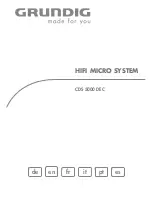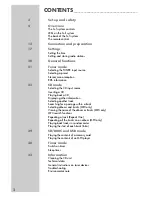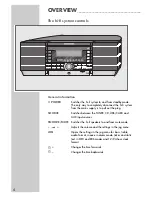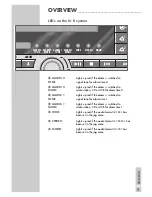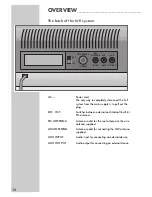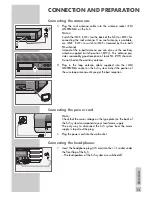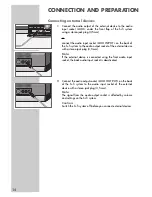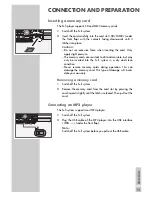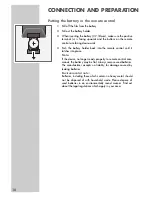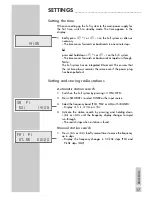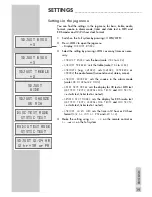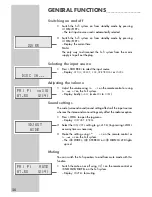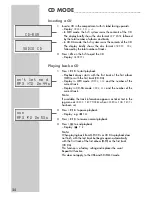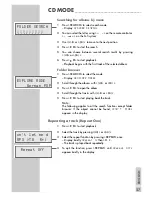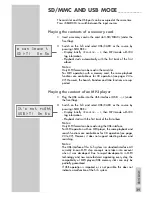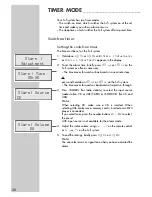ENGLISH
15
Inserting a memory card
The hi-fi player supports SD and MMC memory cards.
1
Switch off the hi-fi system.
2
Insert the card carefully into the card slot »
SD/MMC
« (under
the front flap) with the contacts facing downwards until it
latches into place.
Caution:
– Do not use excessive force when inserting the card. Only
apply slight pressure.
– The memory cards are resistant to dirt and moisture, but may
only be inserted into the hi-fi system in a dry and clean
condition.
– Never remove memory cards during operation. This can
damage the memory card. This type of damage will invali-
date your warranty.
Removing a memory card
1
Switch off the hi-fi system.
2
Remove the memory card from the card slot by pressing the
card inwards slightly until the latch is released. Then pull out the
card.
Connecting an MP3 player
The hi-fi system supports most MP3 players.
1
Switch off the hi-fi system.
2
Plug the USB cable of the MP3 player into the USB interface
»
USB
« (under the front flap).
Note:
Switch off the hi-fi system before you pull out the USB cable.
(
CONNECTION AND PREPARATION
ARCH
INTRO
ALBUM
PEAT
2
3
4
6
7
8
JOG
POWER
SD/MMC
USB
AUX
TONE
MUSIC
MUSIC
TONE
SEARCH
INTRO
ALBUM
REPEAT
2
3
4
6
7
8
JOG
POWER
SD/MMC
USB
AUX