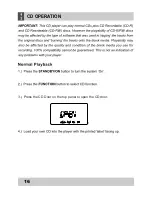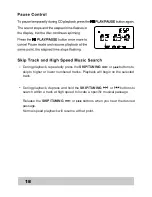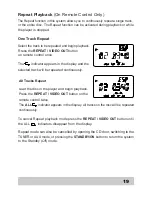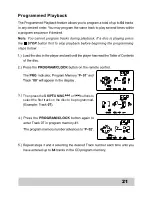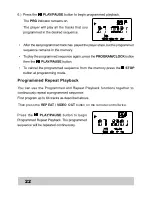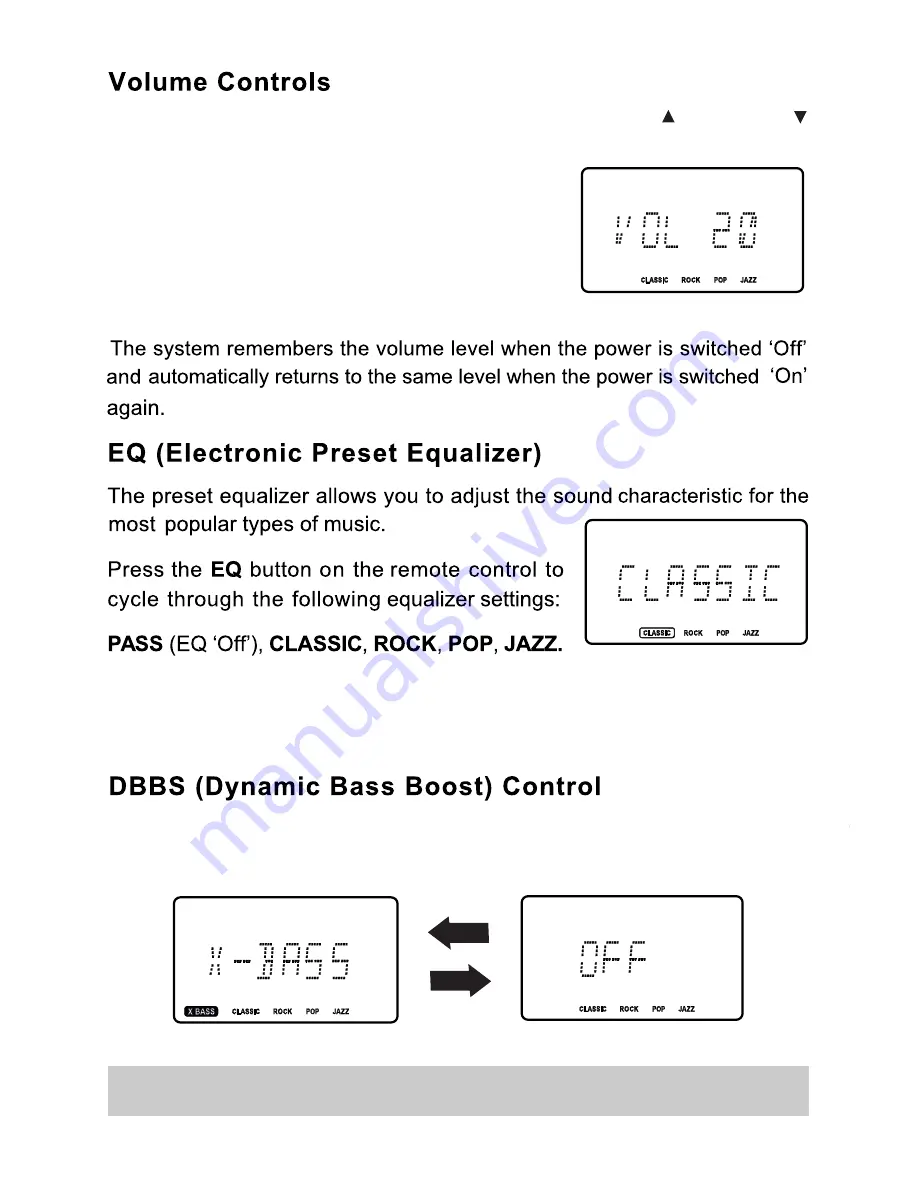
To increase or decrease the system volume press the
VOLUME or VOLUME
buttons on the remote control or VOLUME Control on the front panel.
The Volume Level Indicator will appear on the
display when you change the volume level.
The level indicator ranges from
“00”
(Minimum)
to
“30”
(Maximum).
The appropriate EQ indicator briefly appears in the display to confirm your selection.
Press the
DBBS
button on the remote control to increase the bass response.
Press again to cancel the Bass Boost function.
The system remembers the EQ setting when the power is switched ‘Off’ and
returns to the same setting when the power is switched ‘On’ again.
10