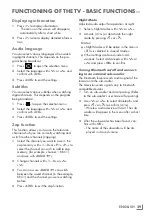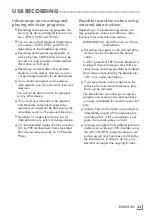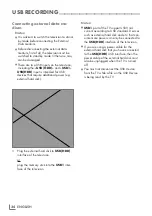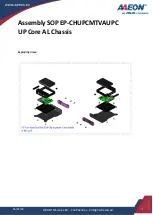ENGLISH
24
PICTURE / SOUND SETTINGS
---------------------------------------------------------
Moving the channels in the channel
organizer to different channel positions
1
In the »Channel Editor« menu, use »
<
«,
»
>
«, »
V
« or »
Λ
« to select the channel(s)
you want to move and press »
OK
« to high-
light the TV channel.
–Channel will be marked with »
✔
«.
2
Press »
« (green).
Notes:
7
In case of changing the order of the
channels, channel numbers sent by the
broadcaster will be changed.
7
If more than one channel has been selected
for moving, the moving processes will fol-
low one another according to the selection
sequence of the channels.
3
Select the new location of the channel with
»
<
«, »
>
«, »
V
« or »
Λ
« and confirm with
»
OK
«.
4
Press »
EXIT
« to exit the »Channel Editor«
menu.
Displaying channels by antenna type in
channel editor
If you have more than one antenna type, you
can display the channels by antenna type in the
channel editor.
1
In the »Channel Editor« menu, press »
«
(yellow) to display the channels by antenna
type.
– »Tools« menu will be displayed.
2
Confirm the »Antenna Type« option by
pressing »
OK
«
.
3
Select »Antenna«, »Cable« or »Satellite« by
pressing »
V
« or »
Λ
« and then press »
OK
«
to confirm.
– The TV will switch to the antenna system
you have selected and the channels will
be displayed.
4
Press »
EXIT
« to exit the »Channel Editor«
menu.
Sorting the channels in channel editor
In the channel editor, you can sort the channels
by various criteria, for example as TV, radio,
scrambled/unencrypted.
1
In the »Channel Editor« menu, press »
«
(yellow) to sort the channels by different
criteria.
2
Select the desired sorting criterion with »
V
«
or »
Λ
«
and press »
OK
« to confirm.
– The channels will be displayed in the
channel editor menu based on the crite-
rion you have selected.
3
Press »
EXIT
« to exit the »Channel Editor«
menu.
Creating a favorites list
You can select your favorite channels and save
them in up to four lists (FAV1 to FAV4).
Note:
7
Favorite lists must be created separately for
all sources (satellite, cable and air).
7
Press »FAV« to select the favorites list.
1
In the »Channel Editor« menu, use »
<
«,
»
>
«, »
V
« or »
Λ
« to select the channel(s)
you want to add to the favorites list and
press »
OK
« to highlight the TV channel.
–Channel will be marked with »
✔
«.
2
Press »
« (yellow).
– »Tools« menu will be displayed.
3
Select »Add To Fav.« with »
V
« or »
Λ
«
and press »
OK
« to confirm.
–»Add to Fav.« menu will be displayed.
4
Select the favorite list you want to add the
selected channels with »
V
« or »
Λ
« and
store with »
OK
«.
– Channels are marked with »
❶
«, »
❷
«,
»
❸
« or »
❹
« in Channel Editor.
– You can add the same channel in more
than one favorites list.
– Each favorite list can contain 250 chan-
nels maximum.
Summary of Contents for COREMAX M1 PROJECT GM
Page 1: ...COREMAX M1 PROJECT GM CHASSIS SERVICE MANUAL...
Page 66: ...ENGLISH 66 GENERAL OPERATING PRINCIPLE OF THE TV Block Diagram...
Page 81: ...ENGLISH 81 CHASSIS DIAGRAMMATIC IMAGES Chassis DC Socket DC voltages...
Page 82: ...ENGLISH 82 CHASSIS DIAGRAMMATIC IMAGES...
Page 83: ...ENGLISH 83 CHASSIS DIAGRAMMATIC IMAGES Terrestrial tuner Satellite tuner...
Page 84: ...ENGLISH 84 CHASSIS DIAGRAMMATIC IMAGES USB...
Page 86: ...ENGLISH 86 FAILURE ERROR ANALYSES...
Page 88: ...ENGLISH 88 FAILURE ERROR ANALYSES...