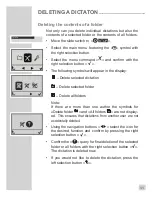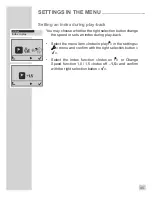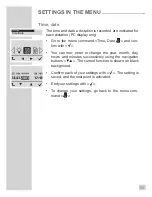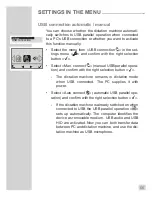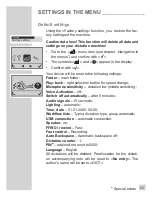53
SETTINGS IN THE MENU
______________________
Dictation type
The »
Dictation type
« function is used to select the template
to be used for the dictation: for eg. fax, letter, or report.
• Go to the submenu »Workflow lists « in the settings
menu »
« and confirm with the right selection button
» «.
• Select the »
Dictation type
« menu item and confirm
with the » « button.
• Select »
On request
«, »
No entry
« or »
Automatic
«.
– »
On request
«: A selection of formats will be offered
for each new dictation;
– »
No entry
«, no dictation type was chosen;
– »
Automatic
«, each new dictation shows the same
dictation type.
• Confirm your choice with the » « button.
Note:
For a new dictation, or if you have selected the
»
Automatic
« function, you select your dictation type
from the list with the navigation buttons »
◄►
«. »
No
entry
« appears in the display if no dictation types
were defined.
Confirm with the » « button.
You may create individual preallocations for the list
using the PC software.
Settings
Dictation type