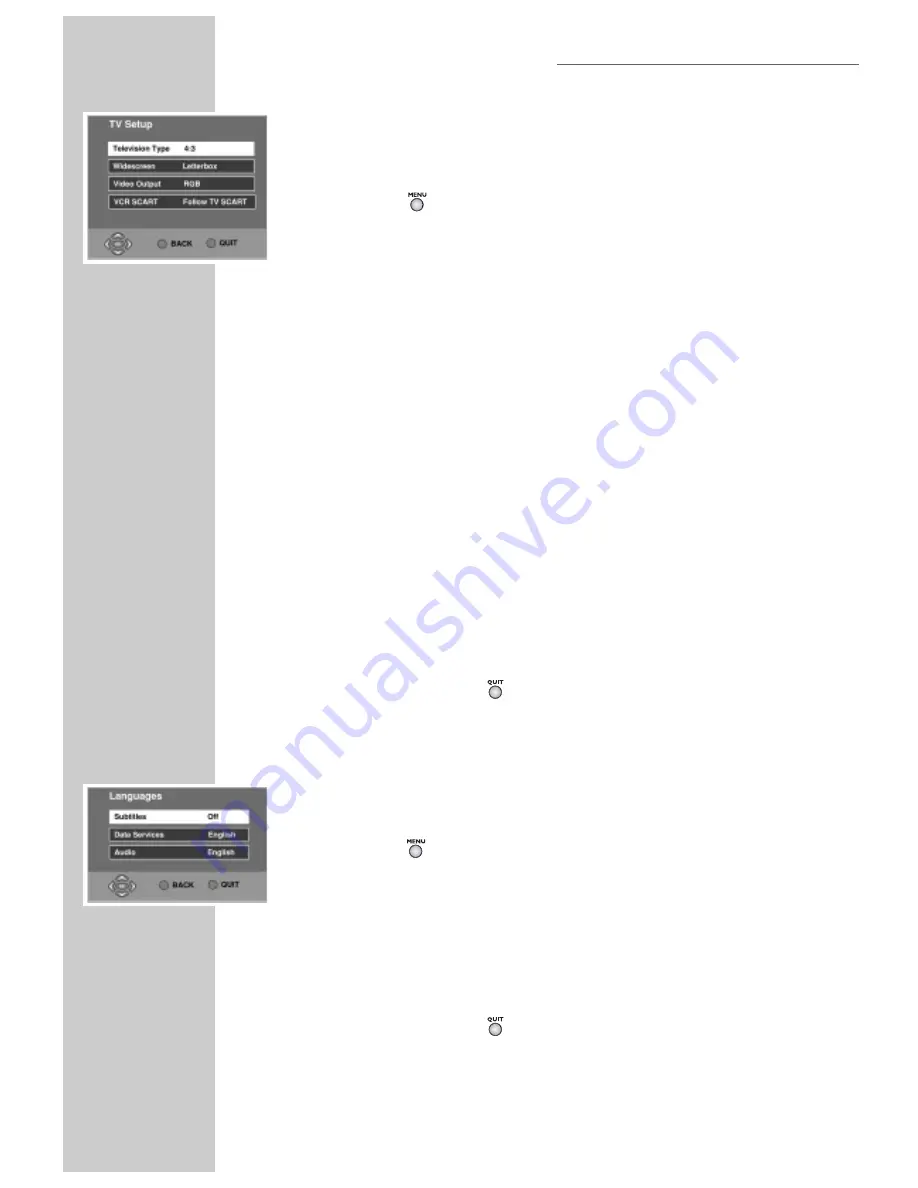
12
TV Setup
You can choose how pictures are displayed on your TV.
1
Press » «, select the »
SETUP
« menu and press »
OK
«
2
Now select »
TV SETUP
« and press »
OK
«.
3
Now choose the type of TV screen you have. Use »
#
«/»
$
« and choose
»
16:9
« for a widescreen TV or »
4:3
« for a conventional one.
4
The »
Widescreen
« option chooses how widescreen images are shown on
a conventional (4:3) TV. Use »
#
«/»
$
« and choose from »
Letterbox
«
»
Centre Cutout
« (centre action only shown) or »
Full Frame
« (stretched).
5
Now choose the »
Video Output
« mode. Use »
#
«/»
$
« to choose from
»
RGB
« (best quality pictures for TVs that support it) or »
PAL
« (suitable for all
other TV sets).
6
Now choose how the VCR scart socket and RF outputs are to behave. Use
»
#
«/»
$
« to choose from »
Follow TV SCART
« (Same output as the TV
socket) or »
Don’t Follow TV
« (independent output).
CAUTION:
If you have not connected your main TV with a scart lead,
DO
NOT
select »
Don’t Follow TV
« as you may lose control of your
Receiver/Player. Should this happen accidentally, turn off the power to the
Receiver/Player and switch on again. Then switch the VCR scart back to
»
Follow TV scart
«.
7
To exit menu press » «.
Languages
You can choose your desired languages for Sound, Subtitles and Interactive (data)
Services, where more than just English is being transmitted.
1
Press » «, select the »
SETUP
« menu and press »
OK
«.
2
Select »
LANGUAGES
« and press »
OK
«.
3
Select »
Subtitles
«, »
Data Services
« or »
Audio
« using »
#
«/»
$
«.
4
Use »
#
«/»
$
« to choose the desired language or »
Off
« to suppress
Subtitles
.
5
To exit menu press » «.
ADVANCED SET-UP
TV MODE
Summary of Contents for DUO GRP6000
Page 1: ...Digital TV Receiver with built in DVD Player DUO GRP6000...
Page 45: ...45 NOTES...
Page 46: ...46 NOTES...
Page 47: ......
Page 48: ...Grundig AG Beuthener Str 41 D 90471 N rnberg http www grundig com 267109417002...













































