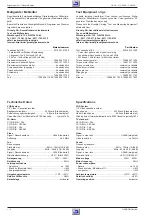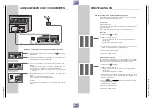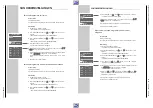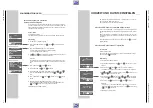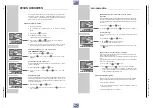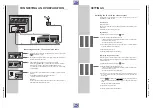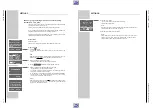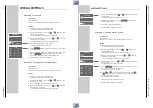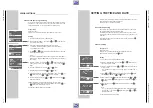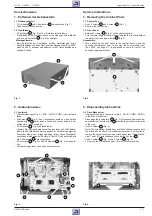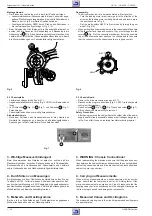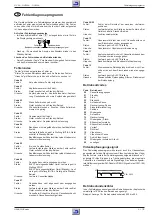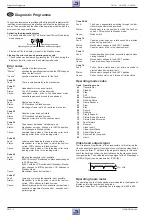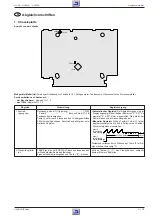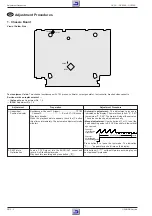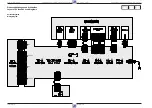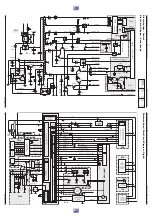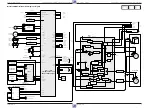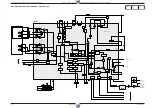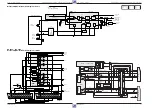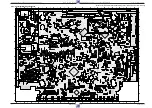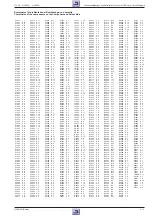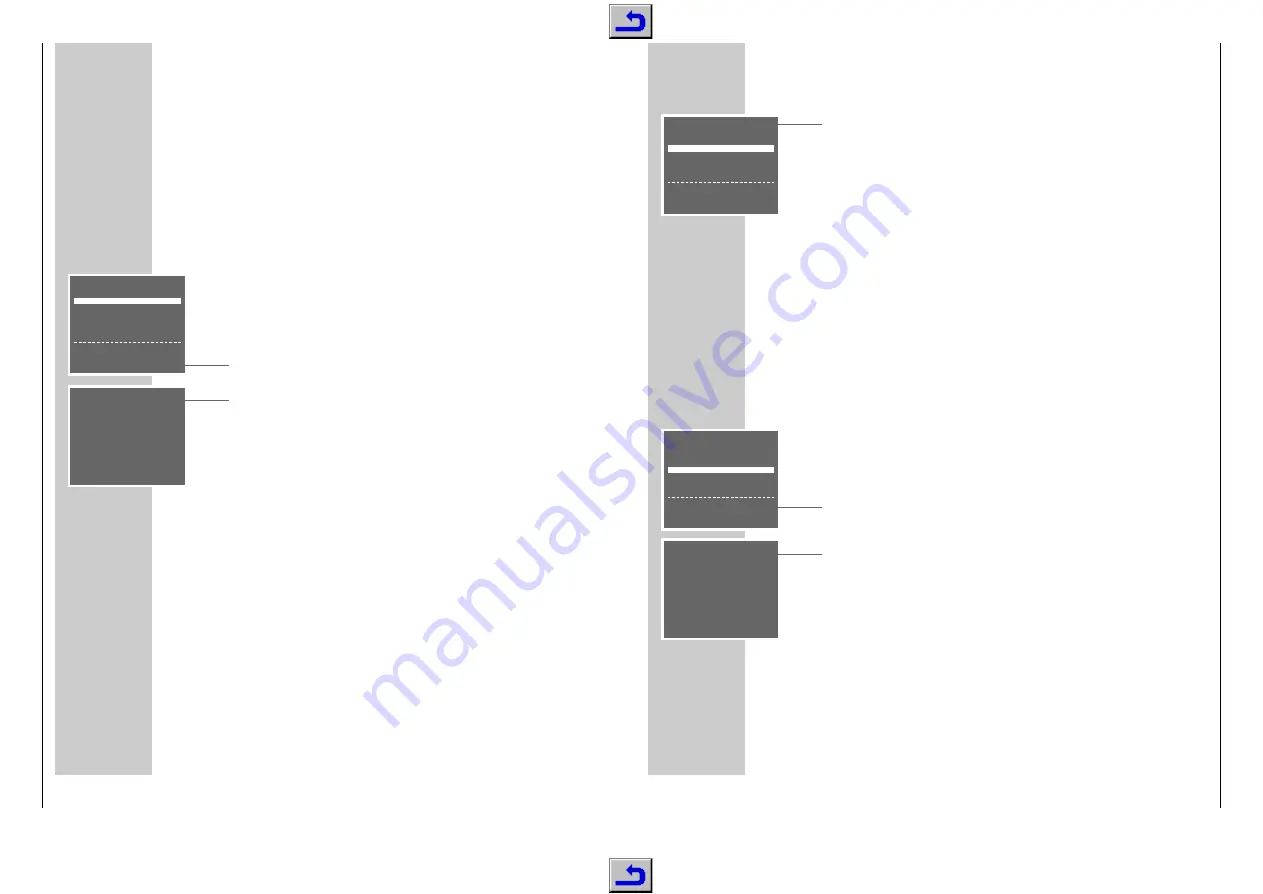
Allgemeiner T
eil / General Section
GV 29…, GV 9000…, GV 9300…
1 - 14
GRUNDIG
Service
SPECIAL SETTINGS
_____________________________________________________________________
4
Select the » CANCEL« line using the »
C
C
« or »
D
D
« button then activate it with
the »
OK
« button.
– The station table appears on the picture screen.
5
Select the channel to be cleared using the »
C
C D
D F
F E
E
« buttons then clear
it with the »
CLEAR
« button.
6
To clear further channels, repeat the step
5
.
7
Press the »
i
INFO
« button to end the setting.
Changing or entering station names
Preparation
Switch the TV set on.
Select the »AV« programme position for video playback on the TV set.
Setting
1
Call up the main menu with the »
i
INFO
« button.
– The »MENU« table appears on the picture screen.
2
Select the » INSTALLATION « line using the »
C
C
« or »
D
D
« button then acti-
vate it with the »
OK
« button.
– The » INSTALLATION « table appears on the picture screen.
3
Select the » CHANNEL SORT « line using the »
C
C
« or »
D
D
« button then
activate it with the »
OK
« button.
– The » CHANNEL SORT « table appears on the picture screen.
4
Select the » NAME« line using the »
C
C
« or »
D
D
« button then activate it with
the »
OK
« button.
– The station table appears on the picture screen.
5
Use the »
C
C D
D F
F E
E
« buttons to select the channel for which you wish to
enter a name then confirm with the »
OK
« button.
– The first position of the name is marked.
6
Use the »
C
C
« or »
D
D
« button to enter the desired character, use the »
F
F
«
or »
E
E
« button to select the next position, then repeat these steps for the
remaining positions (max. 5 positions).
Store the setting with the »
OK
« button.
7
To assign further names repeat the steps
5
and
6
.
8
Press the »
i
INFO
« button to end the setting.
CHANNEL SORT
MOVE
CANCEL
NAME
&&%%
:SELECT
OK :ENTER
INFO:EXIT
CHANNEL SORT
MOVE
CANCEL
NAME
&&%%
:SELECT
OK :ENTER
INFO:EXIT
NAME
1ARD
1
7- - - - - 13- - - - -
2ZDF
1
8- - - - - 14- - - - -
3RTL1
1
9- - - - - 15- - - - -
4RTL2
10- - - - - 16- - - - -
5SAT1
11- - - - - 17- - - - -
SPECIAL SETTINGS
____________________________________________________
Re-sorting TV channels
Preparation
Switch the TV set on.
Select the »AV« programme position for video playback on the TV set.
Setting
1
Call up the main menu with the »
i
INFO
« button.
– The »MENU« table appears on the picture screen.
2
Select the »INSTALLATION « line using the »
C
C
« or »
D
D
« button then activa-
te it with the »
OK
« button.
– The »INSTALLATION « table appears on the picture screen.
3
Select the » CHANNEL SORT « line using the »
C
C
« or »
D
D
« button then
activate it with the »
OK
« button.
– The » CHANNEL SORT « table appears on the picture screen.
4
Activate the » MOVE« line with the »
OK
« button.
– The station table apears on the picture screen.
5
Use the »
C
C D
D F
F E
E
« buttons to select the channel to be moved then mark it
with the »
OK
« button.
6
Select the programme position to be exchanged with the marked position
using the »
C
C D
D F
F E
E
« buttons then confirm with the »
OK
« button.
To re-sort further programme positions, repeat the steps
5
and
6
7
Press the »
i
INFO
« button to end the setting.
Clearing TV channels from the station table
Preparation
Switch the TV set on.
Select the »AV« programme position for video playback on the TV set.
Setting
1
Call up the main menu with the »
i
INFO
« button.
– The »MENU« table appears on the picture screen.
2
Select the »INSTALLATION « line using the »
C
C
« or »
D
D
« button then activa-
te it with the »
OK
« button.
– The »INSTALLATION « table appears on the picture screen.
3
Select the » CHANNEL SORT « line using the »
C
C
« or »
D
D
« button then
activate it with the »
OK
« button.
– The » CHANNEL SORT « table appears on the picture screen.
CHANNEL SORT
MOVE
CANCEL
NAME
&&%%
:SELECT
OK :ENTER
INFO:EXIT
MOVE
1ARD
1
7- - - - - 13- - - - -
2ZDF
1
8- - - - - 14- - - - -
3RTL1
1
9- - - - - 15- - - - -
4RTL2
10- - - - - 16- - - - -
5SAT1
11- - - - - 17- - - - -