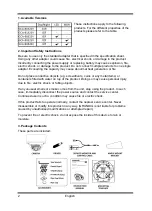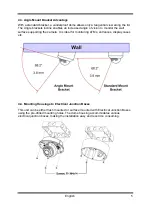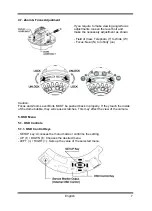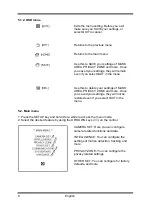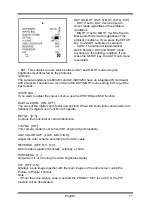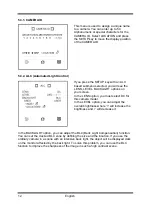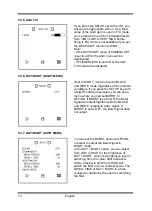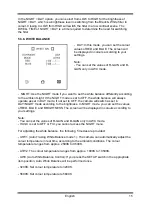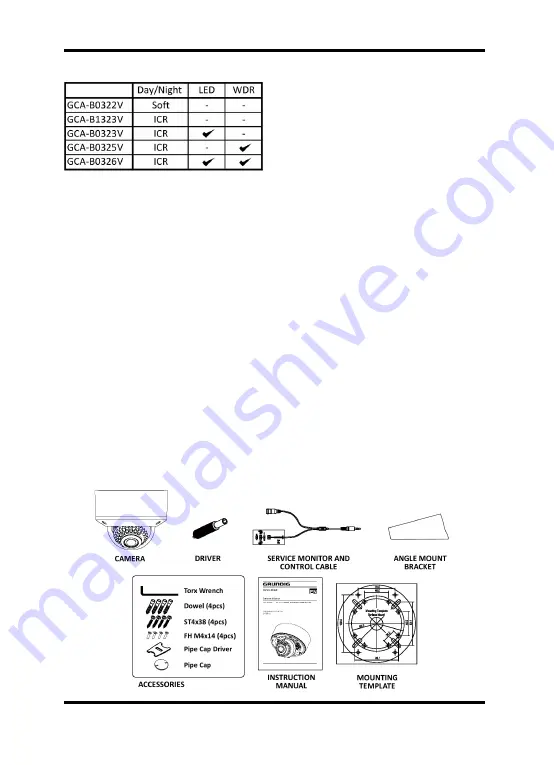
1. Available Versions
These instructions apply to the following
products. For the different properties of the
products please refer to the table.
2. Important Safety Instructions
Be sure to use only the standard adapter that is specified in the specification sheet.
Using any other adapter could cause fire, electrical shock, or damage to the product.
Incorrectly connecting the power supply or replacing battery may cause explosion, fire,
electric shock, or damage to the product. Do not connect multiple products to one single
adapter. Exceeding the capacity may cause abnormal heat generation or fire.
Do not place conductive objects (e.g. screwdrivers, coins or any metal items) or
containers filled with water on top of the product. Doing so may cause personal injury
due to fire, electric shock, or falling objects.
If any unusual smells or smoke comes from the unit, stop using the product. In such
case, immediately disconnect the power source and contact the service center.
Continued use in such a condition may cause fire or electric shock.
If this product fails to operate normally, contact the nearest service center. Never
disassemble or modify this product in any way. (GRUNDIG is not liable for problems
caused by unauthorised modifications or attempted repair.)
To prevent fire or electric shock, do not expose the inside of this device to rain or
moisture.
3. Package Contents
These parts are included:
2
English
Summary of Contents for GCA-B0322V
Page 2: ......
Page 25: ...Dimensions 23 English ...