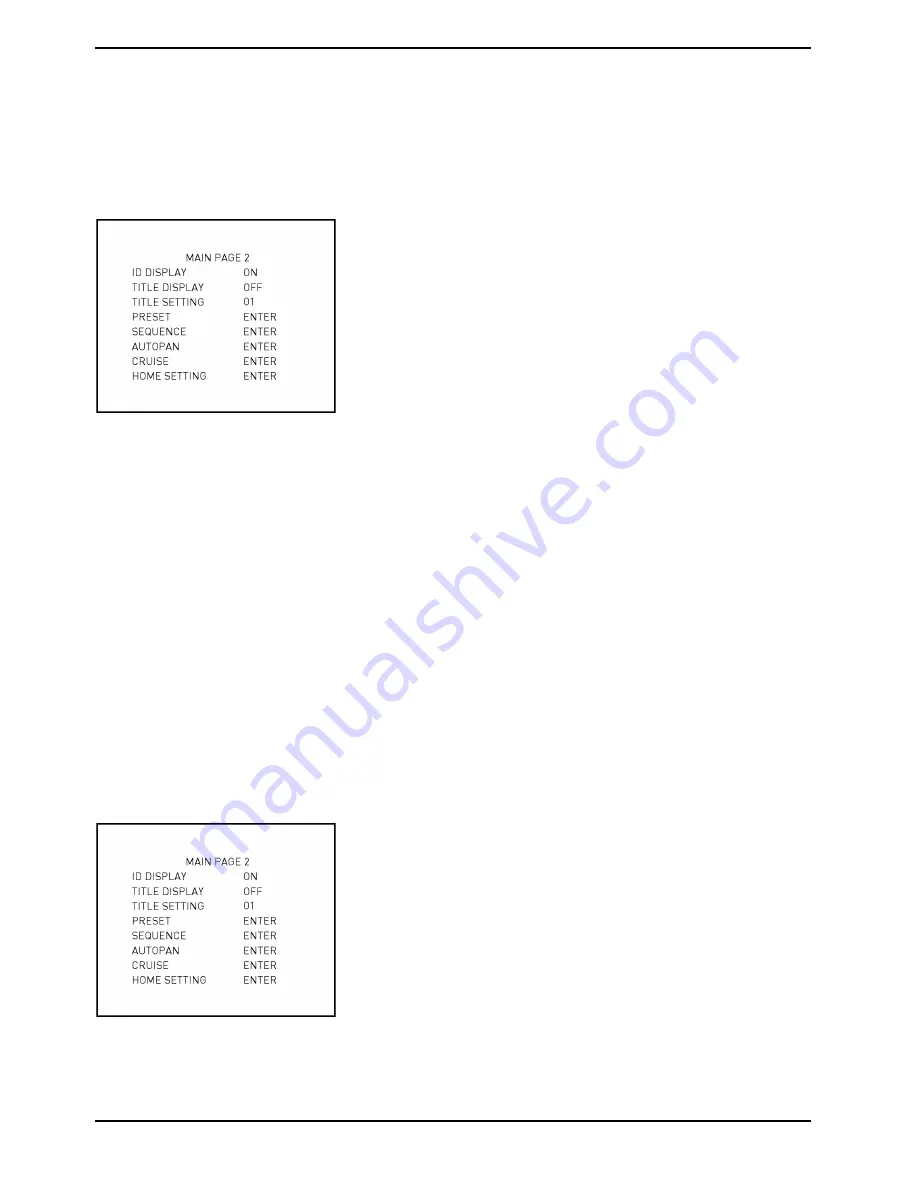
STEP 6:
To delete the input characters, move the cursor to <LEFT> or <RIGHT> and press <CAMERA MENU> to select a
character in the entry field. Then move the cursor to <DELETE> and press <CAMERA MENU> to delete the
selected character.
STEP 7:
When the setting is completed, move the cursor to <SAVE> and press <ENTER> to save.
After completing the title setting, go back to MAIN PAGE 2 to set up preset points.
5.3.12. PRESET
PRESET SET:
In total, 256 preset points can be set. Follow the steps below in the preset setting menu.
STEP 1:
Press the RIGHT/LEFT direction key on the keyboard to select a number (1 represents Preset Point 1, 2
represents Preset Point 2, etc.)
STEP 2:
Press the <CAMERA MENU> key (ENTER) on the keyboard, and then rotate the dome camera to a target shooting
area/point.
STEP 3:
Press the <CAMERA MENU> key again to save the defined preset point.
Once the setup of a preset point is completed, users can move the cursor to the next item to run the preset point.
PRESET RUN:
Select the preset point that you want to execute. After pressing “ENTER”, the camera will move to the appointed
point.
EXIT:
Exit the PRESET menu and go back to MAIN PAGE 2 to set up a sequence.
NOTE: Users can set preset points through a keyboard. Please refer to the control keyboard’s quick guide for
further information.
22
English
Summary of Contents for GCA-C0335P
Page 2: ......
Page 13: ...11 English ...
Page 14: ...12 English ...
Page 37: ...36 English ...
Page 38: ...37 English ...
Page 39: ...38 English ...
Page 40: ...39 English ...
Page 41: ...40 English ...
Page 42: ...41 English ...
Page 43: ...42 English ...
















































