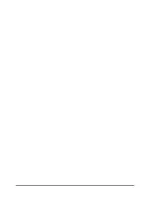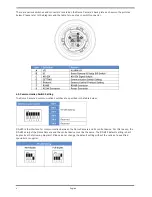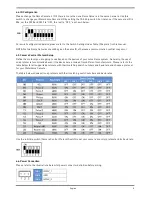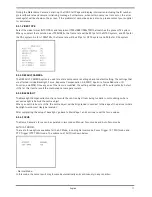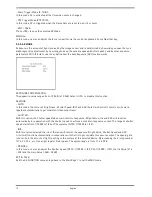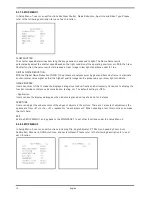Content:
1. Introduction
1
2. Important Safety Instructions
1
3. Package Contents
2
4. Installation
2
1. Installation Remarks
2
2. Switch & Connector Definition
3
3. Communication Switch Setting
4
4. ID Configuration
4
5. Camera Control Protocol Setup
7
6. Power Connection
5
7. Alarm Application
6
8. RS-485 Connector Definition
6
5. Operation and Configuration
7
1. OSD Display Format
7
2. OSD Menu Tree
8
3. Configuration Menu
10
6. Switch Settings Index Table
30
1. Introduction
Based on the Television Standard for Full HD Television, HD-SDI products feature 2 Megapixel (1920x1080)
pictures in real-time (30fps) transmitted over coax cabling.
Get the advantages of an IP technology without their drawbacks. Get 16:9 megapixel pictures without network
configuration, bandwidth problems and network security risks. Use existing coax cables and only exchange the
cameras and recorders. Get a “real” live picture and see the things that happen in the now, not a few seconds
later. Connect a monitor directly to a camera using only a HD-SDI-to-HDMI converter.
HD-SDI products are easy to handle, easy to install and produce amazing high quality pictures.
Combing the HD-SDI standard with a high quality SONY CMOS sensor, the HD-SDI High Speed Camera delivers
up to 18x optical zoom ratio to capture a clear image in the distance. Continuous Auto Focus, Back Light
Compensation and Auto Exposure functions are provided for clear and high quality images. A removable IR cut
filter ensures 24 hours operation, while Privacy Masks are especially designed to avoid any intrusive monitoring
at specific regions. All of the salient functions can be incorporated to meet your needs. The Home function allows
users to specify a preset position as the ‘home position’ or home functions (Sequence/Auto-pan/Cruise). Under
this mode, HD-SDI Motordome Cameras can come back to the preset home position or functions when the
camera has been idle for a user-defined period of time. Additionally, the unique Schedule function enables users
to program a preset point or function (Sequence/Auto-pan/Cruise) so that these actions can be automatically
performed in a certain period of time.
The HD-SDI Motordome Camera provides variable pan/tilt speeds ranging from a fast patrol of 90° per second to
a slow ramble of 0.5° per second with 0.225° pan/tilt accuracy for fast and accurate tracking ability. The 360°
endless rotation and -10°~190° tilt travel make tracking the object passing directly beneath the dome possible. A
maximum of 256 preset points can be programmed for precise location of target areas, and users can also define
Sequence lines, Auto-Pan lines and Cruise routes for the camera to operate automatically. In addition, the RS-
485 communication port is available for remote control purposes.
2. Important Safety Instructions
Be sure to use only the standard adapter that is specified in the specification sheet. Using any other adapter
could cause fire, electrical shock, or damage to the product. Incorrectly connecting the power supply may cause
explosion, fire, electric shock, or damage to the product. Do not connect multiple products to one single adapter.
Exceeding the capacity may cause abnormal heat generation or fire.
Do not place conductive objects (e.g. screwdrivers, coins or any metal items) or containers filled with water on
top of the product. Doing so may cause personal injury due to fire, electric shock, or falling objects.
If any unusual smells or smoke comes out of the unit, stop using the product. In this case, immediately
disconnect the power source and contact the service center. Continued use in such a condition may cause fire or
electric shock.
1
English
Summary of Contents for GCH-K0274P
Page 2: ......
Page 11: ...9 English ...
Page 33: ...31 English ...
Page 34: ...32 English ...
Page 35: ...33 English ...
Page 36: ...34 English ...
Page 37: ...35 English ...
Page 38: ...36 English ...